If your YouTube channel is on your main Google account you can use the new Permissions option to give channel managers or editors limited access. As the channel owner, you can choose how much access they have to your YouTube Studio.
The permission levels:
Only Managers are able to see what other accounts Manager, Editor or Viewer access. Managers cannot delete or transfer the channel.
Note that currently managers, editors and viewers will not have access to everything:
Watch for an overview of how to give others access to your YouTube channel:
Read on for detailed instructions for adding a manager, editor or viewer and what to do if you have been invited to access a channel.
The permission levels:
- Manager: Edit channel details, upload videos, post comments in Studio. Add or remove other managers and editors.
- Editor: Edit all channel details, upload videos, post comments in Studio.
- Editor (limited): (new August 2020): Same as Editor, except cannot view revenue data in Analytics.
- Viewer: View channel details. Cannot edit channel details.
- Viewer (limited): View all channel details except revenue information. Cannot edit channel details.
- Subtitle Editor: Add, edit, publish and delete subtitles on videos. Cannot edit anything else, access revenue data, upload or publish content other than subtitles, of view all channel data.
Update April 14, 2020: Managers and Editors can now reply to comments on your channel's behalf
Update July 28, 2020: Managers and Editors can edit end cards and info cards.
Update September 2020: Channel permissions now supported for Brand Account channels.
Update September 2021: Managers, Editors, and Viewers can access the channel analytics and video information in the YouTube Studio mobile app.
Update January 2022: Permission support for Live Control Room launch
Update April 2022: New Subtitle Editor role.
Note that currently managers, editors and viewers will not have access to everything:
- Cannot access features that are not yet in YouTube Studio, such as Community Post creation
- Cannot act as the channel outside of YouTube Studio, for example to leave comments on a video page.
Cannot access Live Control Room- Cannot access the channel in the YouTube mobile app
Cannot access the channel in the YouTube Studio mobile app- Cannot access commenting and playlist editing in the YouTube Studio mobile app
Watch for an overview of how to give others access to your YouTube channel:
Read on for detailed instructions for adding a manager, editor or viewer and what to do if you have been invited to access a channel.
How to add a Manager, Editor or Viewer to your YouTube channel
You can invite any Google account to be a manager, editor or viewer of your channel's YouTube Studio.Update September 2020: Move your Brand Account channel to YouTube Studio Channel Permissions
Also, be aware that there isn't any way to retract the invitation once it is set. You can remove someone once the invitation has been accepted.
1. Sign in to YouTube on desktop and open YouTube Studio (studio.youtube.com)
2. Click the Settings gear on the left menu
3. When the Settings pop up, select Permissions
4. On the Permissions screen, click Invite at top right
5. Enter the invitee's email address and select the type of Access, then click Done
6. When you are done inviting people, click Save on the Permissions screen.
When you return to the Permissions screen, it will show those users as Invited and display their Google account profile photo.
Invitees have 30 days to accept the invitation. If you move your cursor over the invite status, it will show how many days they have remaining until the invitation expires.
As the Owner or Manager, you can remove access or change the access level of any user:
1. Open Permissions in YouTube Studio
2. Click the current Access level next to a user.
3. Select Remove access or the new Access level.
4. Save changes when you are done.
Make sure that the email is actually from YouTube. The email will be sent from the noreply@youtube.com email address.
Click the blue Accept Invitation button within 30 days to accept the invite.
Click Go to Channel to start acting as the channel Editor or Manager, or view the channel's YouTube Studio.
1. Sign in to YouTube Studio on desktop (studio.youtube.com)
2. Click your channel icon at top right
3. Select Switch Account
4. Select the channel to manage, edit or view from the list.
Once you have switched, you will see your permission level under your channel icon at top right.
Features you do not have access to will be greyed out.
You can remove yourself at any time by signing in to the channel's YouTube Studio and going to Settings > Permissions and selecting the Remove access option.
Also, be aware that there isn't any way to retract the invitation once it is set. You can remove someone once the invitation has been accepted.
1. Sign in to YouTube on desktop and open YouTube Studio (studio.youtube.com)
2. Click the Settings gear on the left menu
3. When the Settings pop up, select Permissions
4. On the Permissions screen, click Invite at top right
5. Enter the invitee's email address and select the type of Access, then click Done
6. When you are done inviting people, click Save on the Permissions screen.
When you return to the Permissions screen, it will show those users as Invited and display their Google account profile photo.
Invitees have 30 days to accept the invitation. If you move your cursor over the invite status, it will show how many days they have remaining until the invitation expires.
As the Owner or Manager, you can remove access or change the access level of any user:
1. Open Permissions in YouTube Studio
2. Click the current Access level next to a user.
3. Select Remove access or the new Access level.
4. Save changes when you are done.
Accept an invitation to be a YouTube channel Manager, Editor or Viewer
If you are invited to be a channel Manager, Editor or Viewer, you will receive an email from YouTube with the invite.Make sure that the email is actually from YouTube. The email will be sent from the noreply@youtube.com email address.
Click the blue Accept Invitation button within 30 days to accept the invite.
- You do NOT need to be signed into YouTube with the account that received the invite to accept the invite.
- You do NOT need to have a YouTube channel to accept the invite. However, if you are signed into YouTube without a channel at the time you click the button to accept the invitation, you may be prompted to create one.
Click Go to Channel to start acting as the channel Editor or Manager, or view the channel's YouTube Studio.
Act as a channel Manager, Editor or Viewer
You can only access a channel as the Manager, Editor or Viewer in YouTube Studio.1. Sign in to YouTube Studio on desktop (studio.youtube.com)
2. Click your channel icon at top right
3. Select Switch Account
4. Select the channel to manage, edit or view from the list.
Once you have switched, you will see your permission level under your channel icon at top right.
Features you do not have access to will be greyed out.
You can remove yourself at any time by signing in to the channel's YouTube Studio and going to Settings > Permissions and selecting the Remove access option.
Learn More
Last update: April 15, 2022

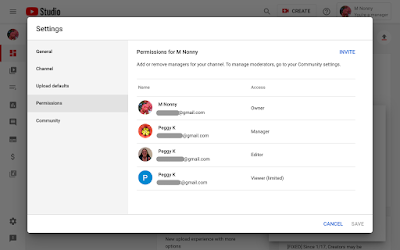











Beyond excellent step by step tutorial! Thank you for being absolutely precise with YouTube Brand account specifics, Peggy! I'm adding this resource to my "Brand Account: YouTube Start" article.
ReplyDeleteGlad you found it helpful Nina! It's nice that non-Brand Accounts now have this option.
DeleteHi Peggy, first of all this is a great step by step tuturial and has explained a lot so thanks for that! I am trying to set up a football academy channel where we upload our videos oof training and matches. At the moment the age group is under 11's so we as coaches only want the content as private for now so only we can see it. I have added one of my coaches as a Viewer and they have accepted the invite but they can only see. The content when it is public. When I change it to private they can no longer see the video so I am struggling to understand thee point of being a Viewer and was wondering if you could advise firstly if it'd possible to do what we are trying to set up and secondly if you can advise how this is done?
ReplyDeleteSo the "Viewer" in this case is someone who can view the settings, analytics, video list, etc. It's mostly for creators who want to provide their stats to someone without giving them any control over their content.
DeleteIf you want to share private videos, you need to add people specifically using their Google account email address. There are instructions for sharing a private video here: support.google.com/youtube/answer/157177
The alternative is to make your video "unlisted". That means that it's only viewable to someone who has the video link. It doesn't appear on the channel.
I have accepted the manager invite to edit videos posted by my boss but the capability to add cards has been grayed out. Is there a fix for this? I am able to edit the end screen but cannot access the cards screen.
ReplyDeleteI believe the reason why you can't access Cards as a manager is because it's technically still part of "Classic" YouTube Studio. The good news is that YouTube is working to finish moving all features to current YouTube Studio as soon as possible.
DeleteHi!!
ReplyDeleteI tried but i couldn't find the option of permission anywhere. :(
If your YouTube channel is on a Brand Account, it will not have this option. You can only add managers in this way if your channel is on your main Google account.
DeleteHello! I was wondering if an Editor can add subtitles or captions to the already published YouTube videos. Thank you for this tutorial!
ReplyDeleteHi Ian, apologies for missing your question. I am not sure if Editors currently have access to the caption editor. That would depend on whether the editor is currently available in new Studio, or if it reverts back to classic - if it's in classic, the Editor won't have access. I haven't edited captions for a while, so I'm not sure which it is currently.
DeleteHello Peggy! This is such an informative post. One thing I'd like to ask is if it's possible that a invitation to become the Manager for a channel can expire after it has been accepted. I'd accepted an invitation a few months back and was using it perfectly well to upload videos, but I can't access the channel anymore, as a Manager, that is. The only explanation is that access has been revoked, right?
ReplyDeleteHi Aneri! If you were previously acting as a Manager for a channel, but you no longer have that access, that does sound like your permission was revoked. I can't think of any other reason that would happen.
DeleteAs an editor, is it possible to comment on a video under the channels name, or can you only respond to comments? If the former is possible, advice on how to do this would be great!
ReplyDeleteAs an editor, you can reply to comments on the Comments tab of YouTube Studio. You cannot post or reply to comments on other channels.
DeleteDo you know if it is possible for a Viewer to reply on the Comments tab of YouTube Studio?
DeleteThis is a great post! Do you know if editors (limited or unlimited) and managers are able to add and edit subtitles?
ReplyDeleteYes! The main limitation is that editors and managers can only make changes in new YouTube Studio. The caption editor was very recently updated (more info here), and so that should be available.
DeleteHi Peggy thank you for this information! Do you know if there is a way that channels managers and editors are able to use the YouTube Studio mobile app?
ReplyDeleteThank you!
Currently managers and editors can only use YouTube Studio on desktop. I'm hoping mobile access will be coming soon, but I don't know YouTube's timeline for that option.
DeleteDO you know how many mangers you can invite?
ReplyDeleteHi Greg, I'm not aware of any limit to the number of managers you can add. Are you running into a problem adding multiple managers?
DeleteWe have a branded account and managers are unable to "Go Live." We get the message that "Only the channel owner can access live streaming." Before MFA was required, everyone shared the owner account. Now we can no longer do that, but only the owner can "Go Live." This is a Catch 22.
ReplyDeleteWhile I undersand why this is disrupting your work flow, it's generally a really bad idea to share a single Google account. If your channel is on a Brand Account it can be set up with multiple Brand Account owners, if that's how you want to manage the channel (that won't work with Channel Permissions at this time).
DeletePlease can an Editor (limited) apply for YPP and connect an AdSense account to a channel?
ReplyDeleteI am an editor of a channel where the owner for some reason got locked out. I still have access to the account and is managing it but it is (editor limited so I can't see revenue). The channel is not yet in the YPP but would soon be eligible, can I add a AdSense account?
I am not sure if an Editor (limited) can do that. But if you can, you should see the option at https://studio.youtube.com/channel/UC/monetization. However, you would have to be able to sign in to the owner's Google account or existing AdSense account (or work side-by-side with the owner) to be able to connect that. It is really not a good idea to sign in to someone else'se account.
DeleteAlso, for the long term, the owner needs to work on regaining access to the channel, as there are some actions only the owner can make. So if they need assistance, they can post in the YouTube Help community: support.google.com/youtube/thread/new
Excellent and informative article Peggy K! We just set up our team with various Manager and editor accounts. One thing I've come across so far though is that none of us, except the channel owner, can edit or re-order playlists. The manager can create one, and add or remove content from one, but we can't re-order the list (the edit playlist feature is greyed out, and we can't drag and drop content within the list). Have you come across this or found a work around?
ReplyDeletePlaylist editing is still in the old UI, not the newish YouTube Studio. Once it is all in Studio, managers and editors should have access. YouTube has not announced a timeline for that.
DeleteHi Peggy... I'm inviting an editor to my your tube but the invitation email never arrives. I tried several times. Can you help? thanks!
ReplyDeleteHi manuelarohr, are you sure the invite email isn't ending up in the spam or junk mail folder? I would also have them check their email trash.
Delete