Update February 2019: All Google+ Pages will be deleted with the shutdown of consumer Google+ on April 2, 2019. This will NOT affect your YouTube channel or its Brand Account.
Update February 2017: YouTube channel creation is now completely independent of Google+, and these instructions are obsolete.
Please see the current post:
Note June 2014: For up-to-date instructions for creating a Google+ Page-linked YouTube channel without first creating a Google+ Profile see: Use Google+ without a Profile: create a new Google+ Page and YouTube channel
----------------------------
If you are setting up a new online presence for your business, organization, or brand and would like to create both a new YouTube channel and a new Google+ Page, you can create both at the same time.
Note that if you create your YouTube channel along with a Google+ Page:
1. If you have an existing YouTube account, sign in to YouTube and go to "All my channels" (www.youtube.com/channel_switcher).
4b. If you selected "My channel" (www.youtube.com/create_channel) or if you started the channel creation process from your YouTube account settings (www.youtube.com/account), you will be prompted to create a new YouTube channel linked to a personal Google+ Profile. If you do not want to use your real name, you can select the option to use a "business or other name" instead of your real name.
Update February 2017: YouTube channel creation is now completely independent of Google+, and these instructions are obsolete.
Please see the current post:
Note June 2014: For up-to-date instructions for creating a Google+ Page-linked YouTube channel without first creating a Google+ Profile see: Use Google+ without a Profile: create a new Google+ Page and YouTube channel
----------------------------
If you are setting up a new online presence for your business, organization, or brand and would like to create both a new YouTube channel and a new Google+ Page, you can create both at the same time.
Note that if you create your YouTube channel along with a Google+ Page:
- Your new YouTube channel cannot be unlinked from its Google+ Page.
- The only way to delete your Google+ Page is to first delete your YouTube channel.
- You cannot create a Google+ Local Page at the same time as a YouTube channel
If you may have an existing Google+ Page, or you are still working out how you want your identity to appear on Google+ or YouTube, I'd recommend creating a YouTube channel unlinked from Google+ instead.
If you have an existing YouTube account you can easily create a new channel and Google+ Page at the same time. If you do not yet have a Google account, a few more steps will be involved.
If you have an existing YouTube account you can easily create a new channel and Google+ Page at the same time. If you do not yet have a Google account, a few more steps will be involved.
If you have an existing YouTube account: create a new channel and Google+ Page from your "All my channels" page
4. If you would like to set a custom URL for your channel, you can do so in the advanced settings for your channel (www.youtube.com/account_advanced)
If you do not yet have an existing YouTube account: set up a new YouTube account, channel and Google+ Page at the same time
1. If you do not yet have a Google account, go to www.youtube.com and select the option to "Sign in", then "Create an account". That will walk you through creation of a Google account.
3. Click your profile image (or blue head) in the upper right-hand corner and the top menu either select "All my channels" (www.youtube.com/channel_switcher) or "My channel" (www.youtube.com/create_channel).
4a. From "All my channels" (www.youtube.com/channel_switcher), simply click the blue "Create a new channel" button.
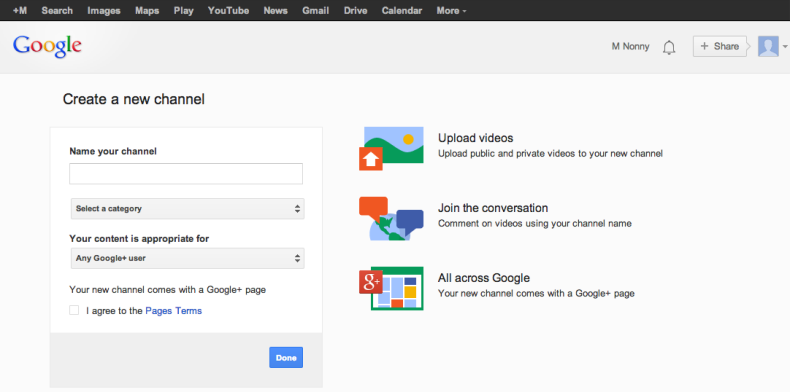
Name your channel, and accept the Google+ Page terms.
4a. From "All my channels" (www.youtube.com/channel_switcher), simply click the blue "Create a new channel" button.
That will prompt you to create a new Google+ Page and linked YouTube channel:
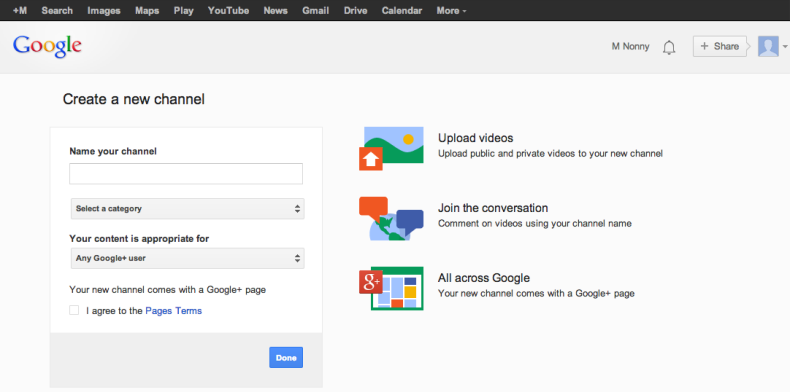
Name your channel, and accept the Google+ Page terms.
4b. If you selected "My channel" (www.youtube.com/create_channel) or if you started the channel creation process from your YouTube account settings (www.youtube.com/account), you will be prompted to create a new YouTube channel linked to a personal Google+ Profile. If you do not want to use your real name, you can select the option to use a "business or other name" instead of your real name.
If you click the "use a business or other name" link, you will again be prompted to create a Google+ Page and linked channel.
5. If you would like to set a custom URL for your channel, you can do so in the advanced settings for your channel (www.youtube.com/account_advanced)
Do you need to link your YouTube channel to a different Google+ Page?
It's important to note that your new YouTube channel and Google+ Page cannot be unlinked from each other, and your new Google+ Page cannot be deleted unless you first delete the linked YouTube channel.
If you really want to keep your newly created YouTube channel, but need to link it to a different Google+ Page, you will need to contact YouTube support for assistance.
Do you need to link your YouTube channel to a different Google+ Page?
It's important to note that your new YouTube channel and Google+ Page cannot be unlinked from each other, and your new Google+ Page cannot be deleted unless you first delete the linked YouTube channel.
If you really want to keep your newly created YouTube channel, but need to link it to a different Google+ Page, you will need to contact YouTube support for assistance.







Comments
Post a Comment
Spam and personal attacks are not allowed. Any comment may be removed at my own discretion ~ Peggy