If you've been uploading your videos to Google Photos, Google+ or Google Drive, you may be wondering how you can find them, short of scrolling through your entire list of uploads. Fortunately there are shortcuts to see all your video uploads together.
July 29, 2015: Google+ Photos has been retired.
August 1, 2016: Picasa Web Albums retired. All albums can be accessed in the new Google Album Archive.
July 10, 2019: Google Photos will no longer automatically sync photos and videos with Google Drive
How to find your video uploads:
3. Scroll down the search page
4. Click "Videos" (Note: if you only want to see videos created in or by Google Photos, click "Movies")
5. All your videos will open on one page.
Bookmark this link to videos in Google Photos: https://photos.google.com/search/_tv_
6. Return to your photos by the back arrow in the upper left corner
2. Tap the search icon
3. Scroll to the bottom of the search screen to "Types"
4. Tap the Video icon
Find you videos on your mobile device:
Google Photos app - Google Drive app - YouTube app
Note: Google+ Photos was retired in July 2015. All photos and videos uploaded to Google+ before that date can be found in your Google Photos. Photos uploaded to Google+ after that date are available in your Album Archive.
Learn more about how to use the Album Archive.
Note: Consumer Google+ will shut down on April 2, 2019 and the Google+ Photos album in Album Archive will be deleted. Any photos or videos originally uploaded via Google+ that are in Google Photos will not be affected.
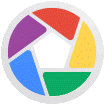
Picasa Web Albums was retired in August 2016. All photos and videos are now available in your Google Account's Album Archive.
Learn more about how to use the Album Archive.
Google Drive lets you access both your Google Photos and photo or video files uploaded directly to Drive. Files are organized by date in folders, and albums are not accessible.
Note: as of July 10, 2019, Google Photos will no longer automatically sync photos and videos with Google Drive. Any images that were synced from Google Photos before that date will remain in Drive as a separate copy.
>
Updated March 2017 with new screenshots.
July 29, 2015: Google+ Photos has been retired.
August 1, 2016: Picasa Web Albums retired. All albums can be accessed in the new Google Album Archive.
July 10, 2019: Google Photos will no longer automatically sync photos and videos with Google Drive
How to find your video uploads:
- Google Photos
- Instructions: desktop computer
- Instructions: mobile app
- Shortcut to videos: photos.google.com/search/_tv_
- Shortcut to created movies: https://photos.google.com/movies
- Google Drive
- Instructions: desktop
- Instructions: mobile app
- Desktop shortcut link: drive.google.com/drive/search?q=type:video
- YouTube
- Instructions: desktop
- Instructions: mobile app
- Desktop shortcut link: www.youtube.com/my_videos
Google Photos: Find your Videos
You can get to your videos in Google Photos on a desktop computer or in the mobile app by opening search, scrolling down to the bottom of the page (or screen), then clicking the Videos icon.
Note: as of July 10, 2019, Google Photos will no longer automatically sync photos and videos with Google Drive. Any images that were synced from Google Drive before that date will remain in Photos as a separate copy.
Note: as of July 10, 2019, Google Photos will no longer automatically sync photos and videos with Google Drive. Any images that were synced from Google Drive before that date will remain in Photos as a separate copy.
Desktop: Google Photos
1. Open Google Photos at photos.google.com
2. Click the search box at the top of the screen
That will open the Photo search page at photos.google.com/search
That will open the Photo search page at photos.google.com/search
4. Click "Videos" (Note: if you only want to see videos created in or by Google Photos, click "Movies")
5. All your videos will open on one page.
Bookmark this link to videos in Google Photos: https://photos.google.com/search/_tv_
6. Return to your photos by the back arrow in the upper left corner
Find your videos on desktop: Google Photos - Google Drive - YouTube
Mobile (Android): Google Photos app
1. Open the Google Photos app2. Tap the search icon
3. Scroll to the bottom of the search screen to "Types"
4. Tap the Video icon
Find you videos on your mobile device:
Google Photos app - Google Drive app - YouTube app
Google+ Photos: Find your videos
Note: Google+ Photos was retired in July 2015. All photos and videos uploaded to Google+ before that date can be found in your Google Photos. Photos uploaded to Google+ after that date are available in your Album Archive.Learn more about how to use the Album Archive.
Note: Consumer Google+ will shut down on April 2, 2019 and the Google+ Photos album in Album Archive will be deleted. Any photos or videos originally uploaded via Google+ that are in Google Photos will not be affected.
Find your videos on desktop: Google Photos - Google Drive - YouTube
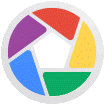
Picasa Web Albums: Find your videos
Picasa Web Albums was retired in August 2016. All photos and videos are now available in your Google Account's Album Archive.
Learn more about how to use the Album Archive.

Google Drive: Find your videos
Google Drive lets you access both your Google Photos and photo or video files uploaded directly to Drive. Files are organized by date in folders, and albums are not accessible.
Note: as of July 10, 2019, Google Photos will no longer automatically sync photos and videos with Google Drive. Any images that were synced from Google Photos before that date will remain in Drive as a separate copy.
Desktop: Google Drive
>
1. Open Google Drive at drive.google.com
2. Click the down arrow on the right side search box
3. Next to Type select Video
Or enter type:video in the search bar
Bookmark this link to videos in Google Drive: drive.google.com/drive/search?q=type:video
4. You will see the search results either as a list or as a grid. You can switch the view type by clicking the grid or list icon on the upper right.
Find your videos on desktop: Google Photos - Google Drive - YouTube
Mobile (Android): Google Drive app
1. Open the Google Drive app
2. Tap the Search Bar at top
3. Under File types tap Videos
4. You will see the search results as either a list or grid. You can switch between the views by tapping the grid or list view icon on the upper right.

YouTube: Find your videos
Your YouTube video uploads are listed in your channel's Video Manager. YouTube does not show videos uploaded to Google Photos, Google+ Photos or Google Drive. You can import your videos from Google Photos to YouTube to add them to your channel's videos.
Desktop: YouTube
1. Sign in to YouTube at www.youtube.com
If you are not signed in with the correct channel identity, click your channel icon on the upper right and select the correct channel from the list or change at www.youtube.com/channel_switcher
2. Click your avatar in the upper right corner
3. Click "Creator Studio" which opens www.youtube.com/dashboard
4. Click "Video manager" in the left menu
Bookmark this link to your YouTube Video Manager: www.youtube.com/my_videos
5. All your YouTube video uploads are listed in your Video Manager, where you can publish, delete, edit and monetize the videos.
Find your videos on desktop: Google Photos - Google Drive - YouTube
Mobile (Android): YouTube app
1. Open the YouTube app
2. Tap the person icon on the upper right That will open your channel navigation options.
3. Tap Uploads
4. YouTube will display all your video uploads.
----
Related articles:
- Manage your Google+, Blogger and Hangouts images in Google Album Archive
- Uploading video: Google Photos vs YouTube
- Import videos from Google Photos to YouTube
- Google Photos Help Center: Backup photos and videos from your mobile device
- Google Photos Help Center: Backup photos and videos from your computer
- Google Drive Help Center: Videos in Google Drive
- YouTube Help Center: Upload videos

















Comments
Post a Comment
Spam and personal attacks are not allowed. Any comment may be removed at my own discretion ~ Peggy