Update November 2022: Hangouts has shut down, and it's likely the images you shared to Hangouts will eventually disappear from the Album Archive.
Update July 2015: Google+ Photos will be retired July 29th. You can find your Hangout photo albums in Picasa Web Albums (picasaweb.google.com).
Update November 2015: links to Google+ Photos now redirect to Google Photos (photos.google.com). There is no way to access Hangouts albums in Google Photos.
When you share a photo in a Google Hangout chat or take a photo in a video call it is added to a shared photo album that is visible to you and anyone else in the Hangout.
Hangouts photos are not displayed in the new Google Photos (photos.google.com). However you can find your Hangouts albums in Google+ Photo albums or Picasa Web Albums the Google Album Archive (get.google.com/albumarchive).
Find shared Hangouts albums in Google+ Photo albumsFind shared Hangouts albums in Picasa Web Albums (picasaweb.google.com)- Having trouble finding your Hangout photos?
- check the albums of the other Hangout participants
- if the Hangout history was turned off images will only be available a short time
- What you can do with your Hangout photos
Find shared Hangouts albums in Google+ Photos
Note: Google+ Photos will be retired starting July 29, 2015. You will still be able to find your Hangout albums in Picasa Web Albums after that date.
As of November 19, 2015, links to Google+ Photos redirect to Google Photos, so the instructions below no longer work.
As of August 2016, Hangouts albums can only be found in the Google Album Archive (get.google.com/albumarchive)
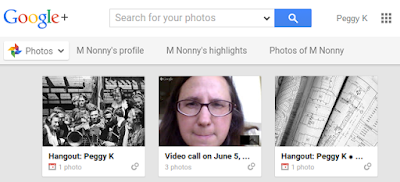
If you have a Google+ Profile your Hangouts albums will be in your Google+ Albums. Because Hangouts album are shared, you should see the album in the photos of anyone who participated in your Hangout.
1. Sign in to Google+ and open Google+ Photos at plus.google.com/photos/highlights
2. At the top of the page click More v
As of November 19, 2015, links to Google+ Photos redirect to Google Photos, so the instructions below no longer work.
As of August 2016, Hangouts albums can only be found in the Google Album Archive (get.google.com/albumarchive)
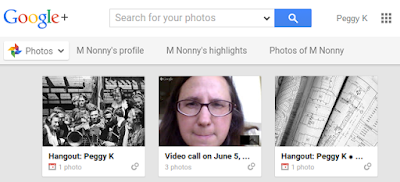
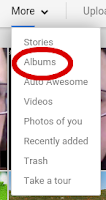
Find Hangouts albums in your own Google+ Photo albums
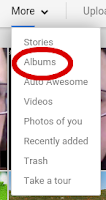
 |
 |
| This is my thinking face |
Find Hangouts albums in someone else's Google+ Photo albums
Note: Google+ Photos will be retired starting July 29, 2015. You will still be able to find your own Hangout albums in Picasa Web Albums after that date.
Note: as of November 19, 2015, Google+ Photos links redirect to Google Photos. You can only access your Hangouts albums in Picasa Web Albums. (picasaweb.google.com)
If someone else in a Hangout chat uploaded an image or someone else in a video call took a picture, the shared Hangout album should be visible in their Google+ Photo albums.
Note: as of November 19, 2015, Google+ Photos links redirect to Google Photos. You can only access your Hangouts albums in Picasa Web Albums. (picasaweb.google.com)
Find shared Hangouts albums in Picasa Web Albums
Hangouts albums are also displayed in Picasa Web Albums, whether you have a Google+ Profile or not. Because Hangouts album are shared, you should see the album in the photos of anyone who participated in your Hangout.
Find Hangouts albums in your own Picasa Web Albums albums
To access your own Picasa Web Albums, open
picasaweb.google.com/lh/myphotos
You can see all your albums there, including your Hangouts albums
You can see all your albums there, including your Hangouts albums
Hangouts chat albums are titled Hangout: [name or participants]
Video call albums are titled Video call on [date]
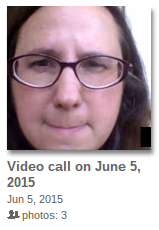
The number of photos shown is the number you shared, not the total number in the album.
Find Hangouts albums in someone else's Album Archive page
You can view someone else's albums by going to:
get.google.com/albumarchive/[user ID]
For example:get.google.com/albumarchive/[user ID]
My Google+ Profile URL is: plus.google.com/103172072345300450419
My public albums and albums shared with you are visible in my Google Album Archive:
get.google.com/albumarchive/103172072345300450419
Note that you must use the 21-digit user ID. Custom URLs will not work.
Having trouble finding your Hangouts photos?
Check other Hangout participants albums
A Hangout album is visible to all participants in a Hangout chat or everyone invited to a video call. However, the Hangouts album will only be listed among your own photo albums if you contributed an image to it.
If you cannot find the album on your own albums page, check the albums page for other Hangout participants.
Check whether the Hangout history was turned on
What you can do with your Hangouts albums
Once you have accessed a Hangout album, you can:
- upload images - they should appear in the Hangout chat
- delete images you shared - you cannot delete images shared by other people
- download images
- share images
Learn more in the Hangouts help center:



hi peggy, I'm not able to access hangout photos which others shared with me. I can see only those which I shared. Is there a way to retrieve them ??
ReplyDeleteI can't find like in an before version of Google Hangouts (Web) (Like from Gmail)
ReplyDeleteAnd simple & ease option to see the Shared Multimedia with a particular Contact. i can't find nothing of multimedia i had share with a contact.
None exist anymore of multimedia of conversations of google Hangouts ?
Thank you :)
ReplyDelete