Are you signed in as the owner of your Google+ Page or YouTube channel? or are you merely a manager? A Google+ Business Page and the YouTube channel connected to it can have up to 50 managers, but only one owner.
While managers can share posts, write comments, and upload videos it is important to be able to sign in as the owner of your of Google+ Page and channel because there are some features and options only available to owners:
While managers can share posts, write comments, and upload videos it is important to be able to sign in as the owner of your of Google+ Page and channel because there are some features and options only available to owners:
- add and remove managers
- transfer ownership of the business Page and its connected YouTube channel
- transfer your YouTube channel to a different Google+ Page or Profile
- reset the password to sign into the Google+ Page and channel directly
(required for some 3rd party apps and services)
Am I signed in as the Owner or a Manager?
- How can I find the Owner? Check the Manager settings
- Open the Manager settings when signed in to Google+
- Open the Manager settings when signed in to YouTube
- Google+ Page Manager Settings shows the Owner and all Managers
- Help! I'm not the Owner!
Note: if you have set a password for your Google+ Page, signing in to your Page and its connected YouTube channel directly will not give you access to owner features. You must sign in to the Google account and Google+ Profile that is the owner of the Page.
2. Click the button to "Manage" your Google+ Page. Note that both page owners and managers see the same blue "Manage this page" button
2. Once your Page's dashboard opens click the Settings gear icon in the left menu
3. At the top of the Settings page, click the Managers tab
1. Sign in to YouTube and click your avatar in the upper right corner
2. Click the gear icon at the top of the menu
That will open your YouTube Account Settings (www.youtube.com/account)
3. On your Account settings page click "Add or remove managers"
Click the profile photo of the owner. Are you signed into that account?
It should be the same Google+ Profile you see when you go to plus.google.com/me
If you do not know the email username and password of the owner's Google account, you will need to figure that out yourself. Google will not provide the owner's account details to you, but there are a few tricks you can try:
If the default notification email address has not been changed, it will say "Notifications are currently delivered to the page owner's notification address".
3. Click the "Change" link on the right side
4. All of the verified emails associated with the Google+ Page will be listed, and that will usually include the Google+ Page owner's email.
5. Sign in to Google using the email address as the account username. If there are multiple verified email notification addresses, try signing to Google+ with each one.
Use the Google account recovery process to reset your account's password if need be
Once signed in, the Owner of the account has the option of transferring ownership of the Google+ Page and its connected YouTube channel.
Open the Managers settings when signed in to Google+
1. Open your Google+ Pages dashboard by clicking "Pages" or "All Pages" in the left menu, or by going to directly to plus.google.com/dashboard2. Click the button to "Manage" your Google+ Page. Note that both page owners and managers see the same blue "Manage this page" button
2. Once your Page's dashboard opens click the Settings gear icon in the left menu
3. At the top of the Settings page, click the Managers tab
Open your Managers settings from your YouTube channel
1. Sign in to YouTube and click your avatar in the upper right corner
2. Click the gear icon at the top of the menu
That will open your YouTube Account Settings (www.youtube.com/account)
3. On your Account settings page click "Add or remove managers"
On your Google+ Page Managers tab you will see the Owner and all Managers
Click the profile photo of the owner. Are you signed into that account?
It should be the same Google+ Profile you see when you go to plus.google.com/me
Help! I'm not the Owner!
If you are not signed in as the owner, you will have to sign out of your current account, then sign back in to the owner's Google account to be able add or remove managers, delete your YouTube channel or perform other owner functions.If you do not know the email username and password of the owner's Google account, you will need to figure that out yourself. Google will not provide the owner's account details to you, but there are a few tricks you can try:
Find the verified notification email(s) for the Google+ Page
1. Open your Google+ Page's settings- While you are managing the Google+ Page, click the "Settings" Gear icon in the left menu
- Or if you are on YouTube, open Account Settings > Email (www.youtube.com/account_notifications) and click
"Change email preferences for comments and replies in Google+ notification settings"
If the default notification email address has not been changed, it will say "Notifications are currently delivered to the page owner's notification address".
3. Click the "Change" link on the right side
4. All of the verified emails associated with the Google+ Page will be listed, and that will usually include the Google+ Page owner's email.
5. Sign in to Google using the email address as the account username. If there are multiple verified email notification addresses, try signing to Google+ with each one.
Use the Google account recovery process to reset your account's password if need be
Send a message to the Google+ Page owner
If that process is not successful, or the owner is someone other than yourself, you can try sending a message to the Google+ Page's current owner- make a new post on Google+ with a + mention of the Google+ Page
- send a private message to the YouTube channel
- send an email message to each verified email address
In each of those cases a notification email should be sent and hopefully received and read by the owner.
Help accessing Verified Local Pages
If you have a verified Google+ Local Business Page, you have one additional option to regain ownership: Google My Business support may be able to help you regain access. See the instructions here: Someone else verified my businessOnce signed in, the Owner of the account has the option of transferring ownership of the Google+ Page and its connected YouTube channel.
.png)







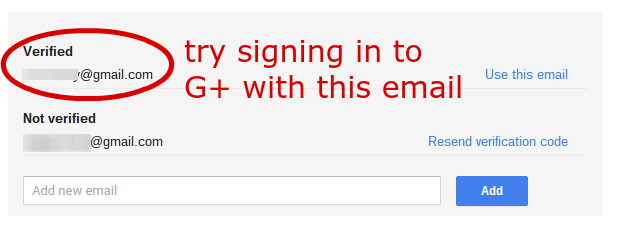
Peggy, would you know how I found out the owner email address of https://www.youtube.com/user/shenxiaocendotcom as I want to consolidate all the videos with https://www.youtube.com/channel/UCH7kwtrDI8GD8dar0o731zg
ReplyDeleteThis is for my wife's www.sueshen.com which as you can see has a current YouTube link (at the bottom) to https://www.youtube.com/channel/UCH7kwtrDI8GD8dar0o731zg I have tried the business email address [which I can login in to] but it must be something else to login.
Weemee: there isn't any way to find out the email address directly. You can try posting a comment on the channel or one of the videos and then search all your email accounts for the notification message.
DeleteYour wife can also try the "Don't know my username" option in the Google Account recovery tool (www.google.com/accounts/recovery). But to do that she does need to know other details about that YouTube channel's Google account.
Hi Peggy, this is very helpful, however I'm having problems finding the same options on the new menu in Google+, seems since the redesign some of the options may have changed, do you have any other suggestions? I'm trying to identify the owner of a Brand Account I manage, and I can only see the profile picture and display name. Any tip you can provide will be greatly appreciated. Thanks!
ReplyDeleteMarce: I'm glad you asked! Google recently updated everything and I haven't had a chance to update the article. Now you can go to https://myaccount.google.com/brandaccounts to find all the Brand Accounts you manage. Click the Brand Account name, then Manage permissions to see the Owner and all Managers. However, there is no longer any way to see the email addresses of the other Managers or Owner - the only information is the name and profile photo (which it sounds like you've found).
DeleteCan you find that person on Google+? You can search at plus.google.com and if the photo and name match, it's probably the right account. Even though you won't be able to see their email, you can send them a message on Google+ by sharing a post only with them. That should trigger a notification.