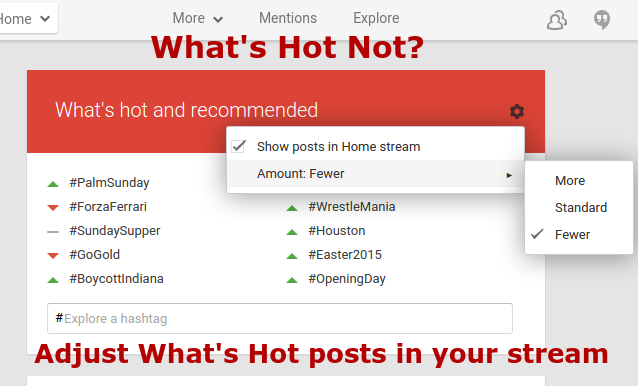
November 2015: The new Google+ desktop interface no longer has the Explore option.
Are you seeing posts in your Google+ stream from people outside your circles? Google+ may show "Hot" or "Recommended" posts, based on their popularity and what Google thinks are your interests. If you find they aren't interesting to you, you can change your settings so they no longer appear in your Google+ Stream.
A "What's Hot" post in your stream will have a distinctive flame icon on the upper right corner.
You can always Explore (plus.google.com/explore) on the desktop or tap "What's Hot" in the Google+ mobile app if you want to see those posts again.
Also, keep in mind that your circles and the posts you interact with influence which "recommended" posts you see. You may want to remove people from your circles if they regularly post content you are not interested in and you don't want to share content or Hangout with them - and think twice before adding a shared circle to your own.
 Fortunately you can also turn off "What's Hot" posts in your stream in a few easy steps on your desktop computer or mobile device.
Fortunately you can also turn off "What's Hot" posts in your stream in a few easy steps on your desktop computer or mobile device.Turn off What's Hot and Recommended in your stream
If you aren't interested in the "What's Hot" and "Recommend" posts appearing in your Home stream, you can turn them off in four easy steps.
1. At the top of your stream click "Explore"
2. On the "Explore" page (plus.google.com/explore ), click "What's hot" in the blue box
3. On the "What's hot and recommended" page (plus.google.com/explore/_ ), click the gear icon
4. De-select the option to show the posts in your Home stream or click "Adjust" to set Fewer posts.
Control how often you see "What's Hot" posts in the Google+ Android app
Here is how you can control how often you see What's Hot or Recommended posts in the most recent version of the Google+ App on an Android device:
1. Open the app and tap "Home" under your name
2. Scroll down and tap "What's Hot"
3. On the "What's Hot" screen tap the gear icon
4. Tap "Amount"
5. Tap "Few" or "None"
Learn more about managing your Google+ Home stream:
Adjust the number of posts you see from each of your Google+ Circles in your Home stream
Updated March 2019


Comments
Post a Comment
Spam and personal attacks are not allowed. Any comment may be removed at my own discretion ~ Peggy