All content posted to Yahoo Groups will be permanently removed after December 14th, 2019. After that date public Yahoo Groups will be made private, and group communications will only be by email. That means you only have a few days to download your content, photos and files from the Groups you belong to.
That means you should download your Yahoo Groups content now!
That means you should download your Yahoo Groups content now!
Update October 12, 2020: Yahoo Groups will completely shut down December 15, 2020.
Update December 10, 2019: Yahoo just announced that the deadline to download your content has been extended to January 31, 2020. However, content will become inaccessible starting 11:59 PM PT on December 14. There is alo email support for assistance with Groups exports.

This year Verizon has continued to rid itself various services acquired with its purchase of Yahoo! in 2017. Unlike Tumblr and Flickr, which found new homes, Yahoo Groups is still owned by Verizon, but will have most content deleted.
Yahoo Groups will continue on as mailing lists, but content on the web will be deleted:
If you belong to any Yahoo Groups, you should have received an email last month with more information.
Read on for instructions on how to access your Yahoo Groups and download your content.
1. Sign in to Yahoo Groups and open the Group.
2. Click the Photos tab
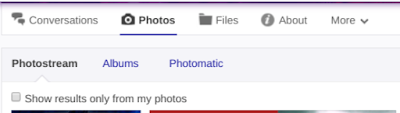
3. Click the Actions button for sort and display options
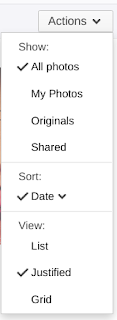
4. Hover your cursor over an image, then click the Download icon on the bottom right corner of the image.
Download individual Files
1. Sign in to Yahoo Groups and open the Group
2. Click the Files tab
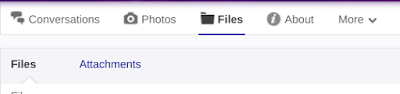
3. Click the Actions button for sort and display options

4. Click the File you want to download. If the file opens in a browser window, select the browser's Save
5. If prompted by your browser, select where to save the file on your computer and click OK.
This may depend on the file type and your browser. On my Chromebook, I didn't get any prompts, and the files just downloaded.
Also note that it may take days for the data to be ready, so start the process now or you may run out of time!
1. Sign in your Google Groups Privacy Dashboard (groups.yahoo.com/neo/getmydata)
If you don't recall your Yahoo password, you can reset it.
2. Click Download your data
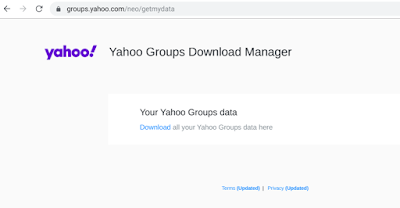
3. Get confirmation the request was accepted.
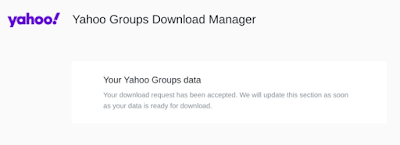
You should also receive an email acknowledging the request.

3. When your download is ready, you will be notified by email.
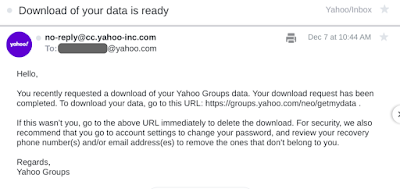
4. Return to groups.yahoo.com/neo/getmydata and click Download file
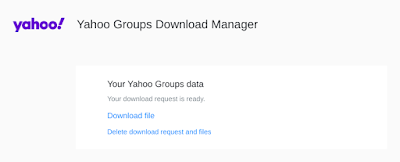
5. The data will download to your computer as a .zip file. Unzip the file to access your messages and other content.
The files include:
Yahoo! Help: Understand what's changing in Yahoo Groups
Yahoo! Help: Email, download and delete photos and files in Yahoo Groups
Yahoo! Help: Understand and use data downloaded from Yahoo Groups
Image: What you see on the Yahoo Groups home page today, before you sign in.
Update December 10, 2019: Yahoo just announced that the deadline to download your content has been extended to January 31, 2020. However, content will become inaccessible starting 11:59 PM PT on December 14. There is alo email support for assistance with Groups exports.

This year Verizon has continued to rid itself various services acquired with its purchase of Yahoo! in 2017. Unlike Tumblr and Flickr, which found new homes, Yahoo Groups is still owned by Verizon, but will have most content deleted.
Yahoo Groups will continue on as mailing lists, but content on the web will be deleted:
- Files
- Polls
- Links
- Photos
- Folders
- Calendar
- Database
- Attachments
- Conversations
- Email Updates
- Message Digest
- Message History
If you belong to any Yahoo Groups, you should have received an email last month with more information.
Email from Yahoo! to Yahoo Groups Members
You have two options for backing up group content. You can download individual photos and files, posted by anyone to the Group. And you can download an archive all your messages (which does NOT include your photos) that you posted to Yahoo Groups.Read on for instructions on how to access your Yahoo Groups and download your content.
View your Yahoo Groups and Download Individual Photos and Files
You can download individual photos and files from Groups you belong to. Unfortunately, that means downloading them one-by-one.
View your Yahoo Groups
1. Sign in to Yahoo Groups (groups.yahoo.com)
If you don't recall your Yahoo password, you can reset it. If you can't sign in, and the password reset process doesn't work for you, you can get live support with a subscription to Yahoo Account Pro.
2. Click All My Groups on the left menu to see all your groups
3. Click the Group name to open the Group.
Download Individual Photos
2. Click the Photos tab
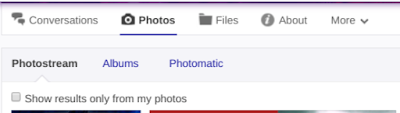
3. Click the Actions button for sort and display options
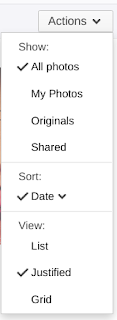
4. Hover your cursor over an image, then click the Download icon on the bottom right corner of the image.
Download individual Files
1. Sign in to Yahoo Groups and open the Group
2. Click the Files tab
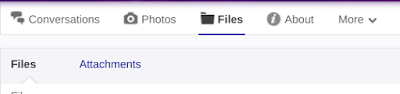
3. Click the Actions button for sort and display options

4. Click the File you want to download. If the file opens in a browser window, select the browser's Save
5. If prompted by your browser, select where to save the file on your computer and click OK.
This may depend on the file type and your browser. On my Chromebook, I didn't get any prompts, and the files just downloaded.
Download all your Yahoo Groups content
You can also download your own Yahoo Groups posts. Note that this process only downloads your own content, including messages, comments, and Groups events. It apparently does not include uploaded photos.Also note that it may take days for the data to be ready, so start the process now or you may run out of time!
1. Sign in your Google Groups Privacy Dashboard (groups.yahoo.com/neo/getmydata)
If you don't recall your Yahoo password, you can reset it.
2. Click Download your data
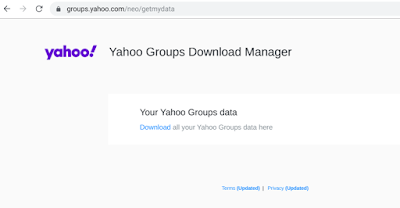
3. Get confirmation the request was accepted.
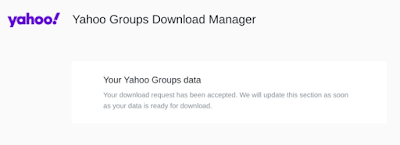
You should also receive an email acknowledging the request.

3. When your download is ready, you will be notified by email.
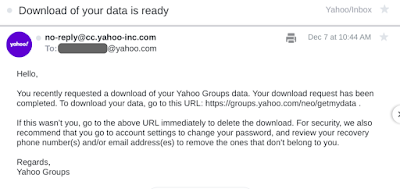
4. Return to groups.yahoo.com/neo/getmydata and click Download file
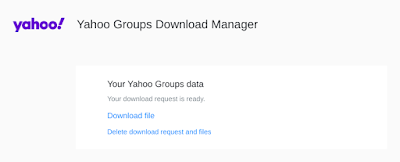
5. The data will download to your computer as a .zip file. Unzip the file to access your messages and other content.
The files include:
- JSON files: Your Groups comments and media metadata. These can be opened in a text editor or using a JSON parser.
- ICS files: Groups events. This is a universal calendar format that can be opened in Google Calendar, Apple Calendar or other calendar apps.
- MBOX files: Yahoo Groups messages. This can be opened in many desktop mail apps, including Mozilla Thunderbird and Apple Mail (Outlook and other software may require changing the file format first.)
Additional Resources
Yahoo! Help: Reset your Yahoo passwordYahoo! Help: Understand what's changing in Yahoo Groups
Yahoo! Help: Email, download and delete photos and files in Yahoo Groups
Yahoo! Help: Understand and use data downloaded from Yahoo Groups
Image: What you see on the Yahoo Groups home page today, before you sign in.



Comments
Post a Comment
Spam and personal attacks are not allowed. Any comment may be removed at my own discretion ~ Peggy