- G Suite users won’t be able to:
- * Create new collections. Any existing collections will remain.
- * Add content to a collection that is not domain-restricted.
- G Suite users will still be able to:
- * Add content to a collection that is domain-restricted.
- * Delete internal and external collections that they own.
On May 4th Google+ introduced Collections, a new way to group your posts by topic. Follow just the Collections you are interested in, and unfollow Collections you aren't. And you can create Collections to organize your posts for your followers and yourself.
To get started, simply sign into Google+ and click "Collections" in the left menu or the Google+ app's Home screen.
- Collections: Basics
- Collections can be public or private
- Posts in a Collection have the same visibility as the Collection
- Set a Collection so that people who follow you do not automatically follow that Collection
- Your public Collections will be visible on the Collections tab of your Profile
- Follow or unfollow any Collection
- Enable notifications for individual Collections
- (Almost) any sort of Google+ Post can be shared to a Collection, including YouTube comment posts and Blogger blog comment posts
- Old public posts can be moved into a Collection without re-sharing
- Collections can be shared
- Collections Limitations
- A post can only be in one Collection
- Posts made in a Community cannot be moved into a Collection
- If you delete a Collection, all the posts in that Collection are also deleted
- You can create at most 50 collections
- You cannot rearrange the order of Collections on your Profile's Collections tab
- You cannot follow or unfollow Collections from your Stream
- Get creative: 10 ideas for Google+ Collections
- Learn more
Collections: Basics
• Collections can be public or private
When you set up your Collection you can set the visibility to be Public, Your Circles, Only You or a Custom selection of people and Circles.
• Posts in a Collection have the same visibility as the Collection
Share a post into a public collection, and the post will be public and visible on the Posts tab of your Google+ Profile. Share a post into a Collection limited to a specific Circle, and only members of that Circle will be able to see the post.
• You can set a Collection so that people who follow you do not automatically follow that Collection
• You can set a Collection so that people who follow you do not automatically follow that Collection
This option is useful if you sometimes post on a topic (or in a language) that most of the people who follow you would not be interested in.
1. Create your Collection
2. Open the Collection and click the gear icon on the upper right
3. Select "Edit Collection"
4. Deselect the option: "People that have you in circles automatically follow this collection."
If you have a Collection set so that people who have you in their Circles don't automatically follow it, they won't see those posts in their Home Stream unless they choose to follow that Collection. The posts will still be visible on your Profile's Posts tab.
• Your public Collections will be visible on the Collections tab of your Profile
• Follow or unfollow a Collection whether you have the person who created the Collection in your circles or not
Control what you see in your Google+ Home stream by following or unfollowing Collections created by anyone, even if they aren't in your Circles.
And if you do have someone in your Circles, you can unfollow their Collections you are not interested in. That's useful if you have someone in Circles for private sharing or communication purposes, but you aren't interested in what they post.
• Enable notifications for individual Collections
If you turn on notifications, you'll be notified every time a new post is added to a Collection.
To enable notifications:
1. Open the Collection you are following
2. Click the gear icon on the upper right
3. Click "Notifications off" to turn notifications on
You can disable notifications the same way.
• (Almost) any sort of Google+ Post can be shared to a Collection, including YouTube comment posts and Blogger blog comment posts
You can select a Collection to post to when creating a new post:
Note: You cannot share to both a Collection AND a Circle. And you can only share to one Collection at a time.
If you want to quickly share an existing post into a Collection without writing any text, click small down arrow to the right of the share button to quick-share the post into a Collection.
• Old public posts can be moved into a Collection
You can build a collection from old public posts. Just view the Google+ Post, click the menu ( v ) icon in the upper right corner, and select "Move to collection".
• Collections can be shared
Share your Collection on Google+:
1. Open the Collection
2. Click the Share icon on the upper right
The link to the Collection can also be shared by email or on other social media sites like Facebook and Twitter.
Collections: Limitations
• A post can only be in one Collection
To add a post to multiple Collections, the post must be re-shared so there are multiple copies of the post.
• Posts made in a Community cannot be moved into a Collection
However, you can share a public Community post into a Collection.
• If you delete a Collection, all the posts in that Collection are also deleted
Posts you want to keep need to be moved out of the Collection before its deleted.
• You can only create up to 50 Collections
• There isn't any way to rearrange the order of Collections on your Profile's Collections tab
I'm hoping that someday that will be possible.
• You cannot follow or unfollow Collections from your Stream
You must open the Collection or a Profile's Collections tab to follow a Collection.
Get creative! 10 types of Collections to get you started:
1. Caturday Posts (or any other topic that some people find annoying)
If some of the folks who have you in their Circles hate cats, they can unfollow that collection without removing you from their Circles.
Priya Chandra: Cats - because everyday should be Caturday!
2. Posts on a hobby or topic you are passionate about
People who have similar interests can follow your Collection without adding you to their circles.
6. A library of tutorials
If you post tutorials, tips or tricks, collect them all into one place, and share the entire Collection as a library of information or link to it on your own website.
8. Private Bookmarks
You can use the quick share option to share any Google+ post into a Collection. If you create a private Bookmarking collection, you can then easily find all those posts all in one place.
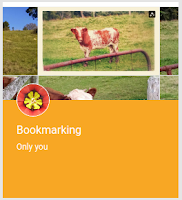
9. Language-specific Collections
You can re-share public Community posts or Event posts into a Collection.
The possibilities are almost endless.
Follow my Collections: Peggy K's Collections (plus.google.com/+PeggyKTC/collections)
People who have similar interests can follow your Collection without adding you to their circles.
Carol Dodsley : Living in Bulgaria
3. Your YouTube comments or Blogger blog comments
If you set up the Collection so that it is not followed automatically, the people in your circles won't find your YouTube comments (or blog comments) in your stream. And it will help you later find your comments all in one place.
4. Posts about a specific event or trip
A collection makes it easier to find all your posts on a particular topic in one place, even months or years later.
5. A Circle-limited Collection of photos, albums and stories
If you share photos with limited Circle of friends and family, create a Collection shared with just that Circle. They can then find all your photo sharing posts by opening that Collection on your profile.
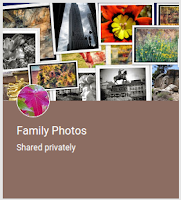
If you set up the Collection so that it is not followed automatically, the people in your circles won't find your YouTube comments (or blog comments) in your stream. And it will help you later find your comments all in one place.
Mike Downes: YouTube Channel Reviews
(most are channel comments)
4. Posts about a specific event or trip
A collection makes it easier to find all your posts on a particular topic in one place, even months or years later.
Lucretia Ringane: Travel with Unisa I-Set Lego Robotics team
5. A Circle-limited Collection of photos, albums and stories
If you share photos with limited Circle of friends and family, create a Collection shared with just that Circle. They can then find all your photo sharing posts by opening that Collection on your profile.
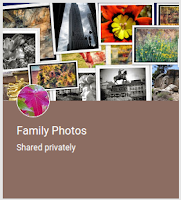
Share a collection of photo and story posts with just your family or friends
6. A library of tutorials
If you post tutorials, tips or tricks, collect them all into one place, and share the entire Collection as a library of information or link to it on your own website.
Brendan McGill : Homebrewing
7. A local guide
If you post photos, tips, or reviews about your home town - or any location - put those posts in a Collection for an easily-referred-to travel guide.
If you post photos, tips, or reviews about your home town - or any location - put those posts in a Collection for an easily-referred-to travel guide.
Happening London: Eat in London
8. Private Bookmarks
You can use the quick share option to share any Google+ post into a Collection. If you create a private Bookmarking collection, you can then easily find all those posts all in one place.
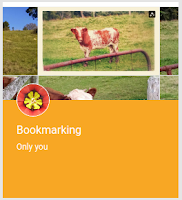
My private bookmarking collection. No you can't see it!
9. Language-specific Collections
If you post in more than one language, you can separate your posts into different Collections based on language. Your followers can then decide which posts they want to see in their stream.
10. Highlight your favorite Community posts or Events
Jaana Nyström: Postauksia suomeksi!
(Jaana's other Collections are in English)
(Jaana's other Collections are in English)
10. Highlight your favorite Community posts or Events
You can re-share public Community posts or Event posts into a Collection.
Michael Daniels: Hangout Game Shows
Follow my Collections: Peggy K's Collections (plus.google.com/+PeggyKTC/collections)
More information:
Keep up to date on Google+: Google+-related Collections of the Google+ Community Top Contributors- +Jaana Nyström @ Google+ : An introduction to Google+ Collections (with lots of screenshots)
- +Ayoub Khote @ Google+ : Collections! What, Why, How
- +Dustin W. Stout @ dustn.tv : Everything you need to know about Google+ Collections
- +Paul Pavlinovich @ Photographer's Study: Using Google+ Collections Effectively
- +Heather Buckley @ Heather Buckley Photography: Google Plus Collections and how to use them
- +Ivan Yudhi @ Google+: Collections for Google+
- +Jacob Dix @ Google+: What Collections Are (Not)
Updated March 2019 to remove Google+ links



















Comments
Post a Comment
Spam and personal attacks are not allowed. Any comment may be removed at my own discretion ~ Peggy