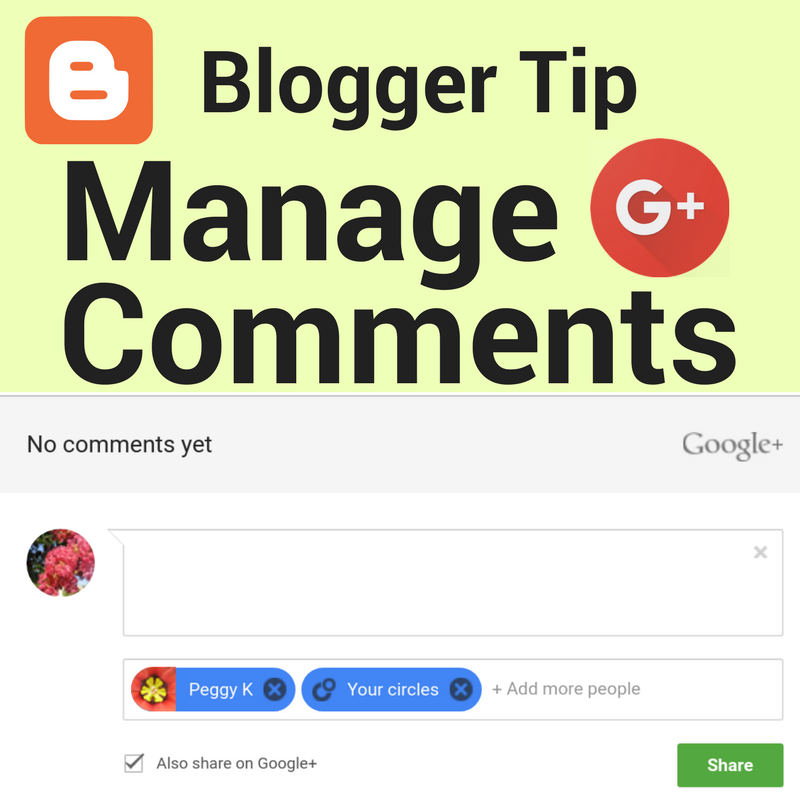
Blogger will switch all blogs using Google+ Comments to Blogger Comments on February 4, 2019 as part of the shutdown of Google+. Learn more.
Blogger offers two different comment systems for your blog. You can use the Blogger comment system, or you can use the Google+ comment system. They function significantly differently, so it's good to understand what the differences are before you start getting comments on your blog.
I'm using the Blogger Comment system here, because I expect a significant percentage of my readers will not be active Google+ users. Here's my suggestion:
Use Google+ Comments if you expect most of your readers to have a Google+ Profile and you are not concerned about comment moderation.
Use Blogger Comments if you want to allow anonymous posting, or comments from people without a Google+ Profile and you want a variety of comment moderation options.
How do Blogger comments and Google+ comments compare?
| . | Blogger Comments | Google+ Comments |
| Your Profile | Blogger or Google+ | Google+ only |
| Commenter Profile | You set requirement | Google+ only |
| Comment Moderation | On posts or in account | On posts only |
| Non-visible comments | No | Possible |
| Share comments as a post on Google+ |
No | Yes |
| See Google+ shares as comments |
No | Yes |
| Notification when blog shared on Google+ |
No | Yes |
| Affected by changing blog URL |
No | Yes |
Are you going to use Google+ Comments on your blog?
Check out my video tutorial on how to manage Google+ Comments on your Blogger blog:
If you'd like more details, including how to manage your Google+ Comments, read on!
- How to enable Google+ Comments on your Blogger Blog
- Commenter options: private sharing, Google+ posting, disabling replies
- Notifications of new comments and blog post shares
- Viewing Google+ Comments
- Moderating Google+ Comments
- Limitations of the Google+ Comment system
How to enable Google+ Comments on your Blogger Blog
If you switch from Blogger Comments to Google+ Comments, the old Blogger Comments will continue to display on your blog posts.1. Sign in to Blogger (www.blogger.com)
2. Set your Google+ Profile as the profile for your Blogger account
3. Open your Blogger Settings > Posts, comments, and sharing
4. Under Google+ Comments set Use Google+ Comments on this blog? to Yes
5. Click the orange Save settings button at top right
If you are unable to enable Google+ Comments:
Post visibility:
Commenters can choose whether to make their comment Public or private. If they want the comment to be private, they can share with specific Google+ Circles or with individuals.
Currently the Classic Google+ post interface is still in use, which allows posts to be shared with Extended Circles or Your Circles.
Share to Google+:
Blog post comments can be shared to Google+ as a regular Google+ post by ticking the Also share to Google+ option below the comment box.
Disable Replies:
Google+ Comments are Google+ posts, so you can set who can reply to your posts in your Google+ Settings.
You can also edit your own comments to disable replies. Click the v to the right of your posted comment for options and click Disable replies.
Notifications by email
You should be sent an email notification of new comments to the email address where you receive other Google+ notifications.
The email will be from Google+ with the subject line New activity on your blog post.
Click the View Activity button to view the post and comment.
If you are not receiving email notifications, check your Google+ Settings.
Under Notifications > Email enable:
4. Under Google+ Comments set Use Google+ Comments on this blog? to Yes
5. Click the orange Save settings button at top right
If you are unable to enable Google+ Comments:
- Your blog may have content that cannot be shared on Google+.
- You may be using a Classic Template. You would have to change your blog's Theme to enable the Google+ Comments.
Google+ Comment options for commenters: private comments, Google+ posting, disabling replies
When you have Google+ Comments enabled, commenters have several options for their posts.Post visibility:
Commenters can choose whether to make their comment Public or private. If they want the comment to be private, they can share with specific Google+ Circles or with individuals.
Currently the Classic Google+ post interface is still in use, which allows posts to be shared with Extended Circles or Your Circles.
Share to Google+:
Blog post comments can be shared to Google+ as a regular Google+ post by ticking the Also share to Google+ option below the comment box.
Disable Replies:
Google+ Comments are Google+ posts, so you can set who can reply to your posts in your Google+ Settings.
You can also edit your own comments to disable replies. Click the v to the right of your posted comment for options and click Disable replies.
Notifications of new Google+ Comments on your Blogger Blog
You should be notified of new Google+ Comments posted on your Blogger blog in three places: email, Google+ and the One Google Bar notification bell.Notifications by email
You should be sent an email notification of new comments to the email address where you receive other Google+ notifications.
The email will be from Google+ with the subject line New activity on your blog post.
Click the View Activity button to view the post and comment.
If you are not receiving email notifications, check your Google+ Settings.
Under Notifications > Email enable:
Shares or comments on your content across the web (for example, your YouTube videos or your blog)
Notifications on Google+
You should see a notification of new blog comments in your Google+ Notifications (plus.google.com/notifications).
Notifications under the Bell on the Google Bar
Google+ notifications can also be accessed by clicking the bell icon on the Google Bar.
Notification of blog post shares on Google+
Shares of your blog post on Google+ will also appear as comments, and you will be notified of those shares as well.
Viewing Google+ Comments on your Blog
You can sort and filter the Google+ Comments on blog posts.- Switch between All Comments and comments only from People in your Circles
- Sort the comments by Newest First or Top Comments
You will also not see comments by anyone you have blocked on Google+ or other Google products.
Moderate Google+ Comments
To moderate comments on your blog:1. Click on the comment notification or open the blog post and find the comment.
2. Click the v menu icon to the right of the comment
3. Select Remove, Report spam or abuse, or Mute (to stop getting notifications for the comment replies)
Note that you cannot moderate Google+ Comments from inside your Blogger account, and there is no comment list.
Limitations of the Google+ Comment System
As mentioned above, there are some limitations to the Google+ Comment system that you should consider before enabling Google+ Comments:- Commenters must have a Google+ Profile.
- You will not see comments if they are shared with a Circle that you are not a member of
- You will not see comments posted by someone you have blocked (or has blocked you) when signed into your Google account. You can see those comments when signed out, but you won't be able to moderate them.
- Comment moderation is only available on the blog posts themselves, not in your Blogger account. That means there is no list of comments on your posts in your Blogger account.
- Comments are linked your blog post URL. That means if you change the blog post link or get a custom domain for your blog, the comments will disappear from your blog.
If you are active on Google+ and your blog readers are too, Google+ may be ideal for you.
If your readership includes a lot of people who are not on Google+, it's probably better to use the Blogger comment system.
Also, if you have concerns about comments appearing on your blog that you might find difficult to moderate, the Blogger comment system offers more moderation tools.
More information:
A note on terminology:A Comment on your Blogger blog is the same as a Post on Google+.
A Reply to a comment on your Blogger blog is the same as a Comment on a Google+ post.
- Set a Profile for your Blogger Account: Google+ or Blogger
- Control who can comment on your Blogger blog posts
- Blogger Help Center: Google+ Comments
- Google+ Help Center: Choose who can see your posts
- Google+ Help Center: Prevent people from commenting on your posts











"Remove Option" is missing from Google Plus Comment System
ReplyDeletethanks for a awesome article it was really impressing . i successfully add google plus comments into my blogger website
ReplyDeletebut i facing a error my blog website amp supporting when i add google plus comment then i lose amp support . can you check why i facing this error
my website is http://enclava1.blogspot.com
noor azam: Blogger doesn't support AMP, so I assume you are using 3rd party tools to do that. Unfortunately that could interfere with the commenting system. I don't know what to suggest to you.
DeleteGood but i have problem for responsive Google+ comment on my website.
ReplyDeleteThanks for sharing an awesome blog . I followed your blog & successfully added Google plus comments feature into my blogger website but faced few issues.
ReplyDeleteGreat website new but i did not got auto approval with high comments web site
ReplyDeleteGoogle plus was good in some ways.
ReplyDelete