 |
| Mostly no problem anyway- read on for details |
All personal Google+ Profiles and Google+ Pages will be deleted, along with Google+ posts, photos and videos uploaded to Google+. Any photos in Google Photos will remain there. This will NOT shut down your other Google products like Gmail, Google Drive or YouTube. Google+ features on Blogger and YouTube will be will be removed in February 2019. Back up your Google+ photos and Google+ Page data before April 2nd!
Here is the bottom line, as of November 2018:
Your Google+ Profile is required for:
.Your Google+ Profile is required for:
- Google+ posting and commenting
- Posting comments on Blogger (or other sites) with Google+ comments enabled
- If you use Google+ comments on your Blogger blog, managing those comments
- Using apps in the old Hangouts video calls interface and in Hangouts on Air (note: most of these apps were retired April 25, 2017)
- Managing who can contact you via Hangouts with Google+ Circles
- All Google+ posts, comments and +1s will be permanently deleted
- All Google+-based comments on Blogger blogs will be deleted
- YouTube comments should be retained (but if you shared them to Google+, those shares will be deleted)
- You use Google+ as a social platform with your personal identity
- You want to leave comments on Blogger blogs (or other websites) using the Google+ comment system
- You participate in Hangouts on Air or Hangouts video calls, and want to access apps such as Hangouts Toolbar
- You use Google+ Circles for more fine-tuned permissions for who can contact you via Hangouts
Here are the reasons to have a Google+ Page:
- You use Google+ as a social platform with the identity of a brand, business or organization (anything other than an individual identity)
All you need is a Google Account to manage your business or brand's Google+ or YouTube
----------------------
Since publishing this article in June 2014 the requirement for a Google+ Profile has been gradually removed from a number of Google products and services. Read on if you are interested in some Google history.
- July 2014: Google Hangouts group video calls on desktop no longer require a Google+ Profile for Google Apps customers (this was later followed for consumer customers)
- September 2014: Google no longer automatically creates a Google+ Profile with new Google accounts. Google Hangouts group video calls on Android and iOS no longer require a Google+ Profile.
- October 2014: Google Hangouts extension no longer requires a Google+ Profile.
- March 2015: Google Hangouts no longer requires a Google+ Profile for sharing photos.
- May 2015: Google Photos launches, no longer requires a Google+ Profile
- July 2015: Google announces Google+ will eventually no longer be required for other Google products, including YouTube.
- August 2015: Google+ Photos retired
- October 2015: New non-Google+ Google My Business Pages dashboard introduced for managing Google+ Brand Pages and Locations
- November 2015: "New Google+" introduced with simpler interface, minimal profiles and no Hangouts or Events
- November 2015: Google "About Me" page (aboutme.google.com) introduced, allowing you to manage your Google identity without a public profile
- November 2015: You can now create a new YouTube channel without Google+ and delete your Google+ Profile without affecting your channel
- February 2016: Google Play Games introduces Gamer IDs, used instead of Google+ Profile identity
- April 2016: Leaving a review for a business on Google no longer requires a Google+ Profile
- June 2016: Google+ Page now a service on a Brand Account
- August 2016: Picasa Web Albums retired, replaced by Album Archive
- August 2016: Google+ Profile no longer required to leave a Google Play Store review
- August 2016 Google My Business mobile app no longer supports Brand Pages or other Google+ data
- August 2016: Google My Business Insights for Local businesses will no longer include Google+ data
- September 2016: Hangouts on Air removed from Google+, now only in YouTube Live Events
- October 2016: Creating a new YouTube channel with a "business or other name" creates a Brand Account without a Google+ Page
- Fall 2016: YouTube Private Messages no longer require a Google+ identity
- December 2016: YouTube Custom URL system now independent of Google+
- December 2016: Update to the YouTube desktop notification bell, now separate from Google+
- January 2017: Google My Business no longer supports Google+ Brand Pages at all, removes Google+ Insights
- January 2017: "Classic" Google+ Retired, with Events the only vestige of the old interface
- March 2017: Location Sharing removed from Google+ Android app, moved to Google Maps
- April 25, 2017: Google+ Hangouts API retired, most apps removed from Hangouts video calls
- after April 24 2017: Google+ functionality in Gmail retired
- June 2017: Any pre-2014 YouTube channel that was never connected to Google+, and that never confirmed its Google name on YouTube has been migrated to a Brand Account (with no Google+ Page)
- October 2017: New Google My Business listings no longer have a Brand Account that can be used for a Google+ Page or YouTube channel.
- March 2018: Google My Business begins to delete "dormant" Google+ Pages created with a Google My Business listing
- June 2018: YouTube comments will no longer enforce Google+ age and geographic restriction profile settings.This applies to any comments you’ve made on YouTube.
Since publishing this article in June 2014 the requirement for a Google+ Profile has been gradually removed from a number of Google products and services. Read on if you are interested in some Google history.
- July 2014: Google Hangouts group video calls on desktop no longer require a Google+ Profile for Google Apps customers (this was later followed for consumer customers)
- September 2014: Google no longer automatically creates a Google+ Profile with new Google accounts. Google Hangouts group video calls on Android and iOS no longer require a Google+ Profile.
- October 2014: Google Hangouts extension no longer requires a Google+ Profile.
- March 2015: Google Hangouts no longer requires a Google+ Profile for sharing photos.
- May 2015: Google Photos launches, no longer requires a Google+ Profile
- July 2015: Google announces Google+ will eventually no longer be required for other Google products, including YouTube.
- August 2015: Google+ Photos retired
- October 2015: New non-Google+ Google My Business Pages dashboard introduced for managing Google+ Brand Pages and Locations
- November 2015: "New Google+" introduced with simpler interface, minimal profiles and no Hangouts or Events
- November 2015: Google "About Me" page (aboutme.google.com) introduced, allowing you to manage your Google identity without a public profile
- November 2015: You can now create a new YouTube channel without Google+ and delete your Google+ Profile without affecting your channel
- February 2016: Google Play Games introduces Gamer IDs, used instead of Google+ Profile identity
- April 2016: Leaving a review for a business on Google no longer requires a Google+ Profile
- June 2016: Google+ Page now a service on a Brand Account
- August 2016: Picasa Web Albums retired, replaced by Album Archive
- August 2016: Google+ Profile no longer required to leave a Google Play Store review
- August 2016 Google My Business mobile app no longer supports Brand Pages or other Google+ data
- August 2016: Google My Business Insights for Local businesses will no longer include Google+ data
- September 2016: Hangouts on Air removed from Google+, now only in YouTube Live Events
- October 2016: Creating a new YouTube channel with a "business or other name" creates a Brand Account without a Google+ Page
- Fall 2016: YouTube Private Messages no longer require a Google+ identity
- December 2016: YouTube Custom URL system now independent of Google+
- December 2016: Update to the YouTube desktop notification bell, now separate from Google+
- January 2017: Google My Business no longer supports Google+ Brand Pages at all, removes Google+ Insights
- January 2017: "Classic" Google+ Retired, with Events the only vestige of the old interface
- March 2017: Location Sharing removed from Google+ Android app, moved to Google Maps
- April 25, 2017: Google+ Hangouts API retired, most apps removed from Hangouts video calls
- after April 24 2017: Google+ functionality in Gmail retired
- June 2017: Any pre-2014 YouTube channel that was never connected to Google+, and that never confirmed its Google name on YouTube has been migrated to a Brand Account (with no Google+ Page)
- October 2017: New Google My Business listings no longer have a Brand Account that can be used for a Google+ Page or YouTube channel.
- March 2018: Google My Business begins to delete "dormant" Google+ Pages created with a Google My Business listing
- June 2018: YouTube comments will no longer enforce Google+ age and geographic restriction profile settings.This applies to any comments you’ve made on YouTube.
- October 2018: Google announces Google+ for consumers will be "sunsetted" by August 2019.
- November 2018: YouTube no longer supports managing hidden commenters with Google+ Circles
- December 2018: Google announces that the shutdown of Google+ will be pushed forward to April 2019
- February 2019: Removal of Google+ features from Blogger and YouTube
- March 2019: Shutdown of the Google+ API,, removal of the Google notification bell on the one Google Bar.
- April 2, 2019: Shutdown of consumer Google+: deletion of all Google+ profiles on consumer accounts and all Google+ Pages.
--------------------
It's not widely known, but you are not required to have a Google+ Profile to manage a Google+ Page or Page-connected YouTube channel. A Google Account can manage up to 100 different Google+ Pages (each with its own YouTube channel), all without a Profile.
But what about other Google products and services? Some, like Hangouts, require a Google+ Profile to use all their features. Others, like Blogger, don't require a Google+ Profile at all.
This article will cover how to create a Google+ Page without a Profile, what happens if you delete your existing Profile, and using a Profile-less account on your mobile device.
Contents:
All the information in this post should be accurate as of June 16, 2014. I will update the details as I learn of changes to products and apps. If you have any questions or notice incorrect information, please let me know!
Note: as of October 2016, creating a new YouTube channel as a business or brand creates a Brand Account, but not a Google+ Page.
If you do not yet have a Google+ account, just go to plus.google.com/pages/create to set up a Google+ Page.
Update October 2015: How to create a new Google+ Page (no Google+ Profile required)
There are three types of Pages:
Note: with the retirement of "Classic" Google+ in January 2017, there is now only one type of Google+ Page.
should bring you directly to your Google+ Pages dashboard (plus.google.com/dashboard) new Google My Business pages dashboard (business.google.com/manage/)
If you have existing Google+ Pages you can create a new Page from inside Google+. Navigate to your main Pages dashboard by clicking the Pages icon in the left menu, or go directly toplus.google.com/dashboard the Google My Business pages dashboard (business.google.com/manage/)
Click the blue “Get your Page” button to start the Page creation process
- November 2018: YouTube no longer supports managing hidden commenters with Google+ Circles
- December 2018: Google announces that the shutdown of Google+ will be pushed forward to April 2019
- February 2019: Removal of Google+ features from Blogger and YouTube
- March 2019: Shutdown of the Google+ API,, removal of the Google notification bell on the one Google Bar.
- April 2, 2019: Shutdown of consumer Google+: deletion of all Google+ profiles on consumer accounts and all Google+ Pages.
--------------------
It's not widely known, but you are not required to have a Google+ Profile to manage a Google+ Page or Page-connected YouTube channel. A Google Account can manage up to 100 different Google+ Pages (each with its own YouTube channel), all without a Profile.
But what about other Google products and services? Some, like Hangouts, require a Google+ Profile to use all their features. Others, like Blogger, don't require a Google+ Profile at all.
This article will cover how to create a Google+ Page without a Profile, what happens if you delete your existing Profile, and using a Profile-less account on your mobile device.
Contents:
- No Google+ account? Create a Google+ Page without first creating a Google+ Profile
- What happens when you delete your Google+ Profile? Understand the changes and limitations to Photos, YouTube, Hangouts and Blogger before you delete!
- How to delete your existing Google+ Profile, without deleting your entire Google account
- Android devices: Using the Google+, Google My Business, Youtube, and Hangouts Apps without a Google+ Profile
- iOS devices: Google+ Profile currently required (update 6/24/14: use the Google My Business app for iOS, update 9/10/14 use the Hangouts app)
- Change your mind? Adding a Google+ Profile to your account
All the information in this post should be accurate as of June 16, 2014. I will update the details as I learn of changes to products and apps. If you have any questions or notice incorrect information, please let me know!
Create a Google+ Business Page or Page-connected YouTube channel without a Google+ Profile
If you have created a Google account that does not have a Google+ Profile, you can still create a Google+ Page. There are three main ways to create a Google+ Page without a Profile:Note: as of October 2016, creating a new YouTube channel as a business or brand creates a Brand Account, but not a Google+ Page.
Create a new Page at business.google.com/create/brandCreate a new Google+ Page along with a YouTube channelCreate a new Google+ Page for your existing YouTube channel
1. Create a new Google+ Page on Google+
As of February 2017, you can create a new Google+ Page on Google+, even if you do not have a Google+ Profile.Note: with the retirement of "Classic" Google+ in January 2017, there is now only one type of Google+ Page.
- Local Businesses with a storefront and street address where you serve customers
- Local Service Area Businesses, where you don't have a storefront, but you do serve customers in person. Some typical service area businesses are plumbers, taxis, caterers or consultants.
- Brands, which cover everything else: bands, shows, products, causes, organizations, exclusively online businesses and more
If you have existing Google+ Pages you can create a new Page from inside Google+. Navigate to your main Pages dashboard by clicking the Pages icon in the left menu, or go directly to
Or select + Add a brand page or + Add a new Location in the left menu
More information:
Sign in to YouTube (www.youtube.com), click the left menu icon then select “My Channel” from the menu. You will be prompted to create a new channel.
If you have an existing YouTube account, you can go to "My Channels" (www.youtube.com/channel_switcher) and click + Create a new channel
More information:
- How to create a new Google+ Brand Page
- Google My Business Help Center: Get online with Google My Business
2. Create a new YouTube channel that uses a "Business or other name"
Note: as of October 2016, creating a new YouTube channel with a "Business or other name", creates a new Brand Account, but not a Google+ Page. You can add a Google+ Page to the Brand Account at Google+.
If you have a brand new YouTube account without a channel, the YouTube channel creation process allows you to select the option to create a channel using a "business or other name" rather than your personal name.. Sign in to YouTube (www.youtube.com), click the left menu icon then select “My Channel” from the menu. You will be prompted to create a new channel.
Note that this process creates a Brand Account without a Google+ Page.
Learn more in the YouTube help center: Create a new channel
If you would like to have a Google+ Page, you have two options:
1. First create your Google+ Page at Google My Business
Learn more in the YouTube help center: Create a new channel
If you would like to have a Google+ Page, you have two options:
1. First create your Google+ Page at Google My Business
- first create your Google+ Page + Brand Account at business.google.com/create
- then add a YouTube channel to your Page by signing into YouTube and going to "My Channels" (www.youtube.com/channel_switcher). Click the Brand Account name to start the channel creation process.
OR
2. Add a Google+ Page to your YouTube channel's Brand Account
- first create your YouTube channel + Brand Account with a "Business or other name" at www.youtube.com/channel_switcher
- then sign in to Google+ (plus.google.com) and switch to your Brand Account identity by clicking your profile photo at top right, and selecting your channel's Brand Account
- after you switch, you should see the option to create a Google+ Page on the left menu.
3. Create a Brand Account for your existing YouTube channel
Note: as of October 2016, creating a new YouTube channel with a "Business or other name", creates a new Brand Account, but not a Google+ Page. You can add a Google+ Page to the Brand Account at Google+.Click the blue button labeled "Connect with a Google+ Page" (if you don't see the button, your channel is likely already connected to Google+).
YouTube will ask for confirmation that you want to use "both names" - a different name for YouTube than you do on the rest of Google.
Learn more in the YouTube help center: Use a different name on YouTube than your Google account
You can add a Google+ Page to your YouTube channel's Brand Account as described above.
What happens when you delete your existing Google+ Profile?
Can you delete an existing Google+ Profile and still use Google products and services? Yes you can! However, you may lose some features and functionality.You can delete your personal Google+ Profile without affecting the Google+ Pages that you own or manage. You can keep using Gmail email as you normally do. However, if you use Hangouts or Blogger, read on to determine whether the changes in those products will affect you.
If any of the following apply to you, consider carefully before you delete your Google+ Profile:
- You have posted content on Google+ you want to keep. Deleting your Google+ Profile permanently deletes all posts.
- You have made comments on
YouTube videos orBlogger blogs using the Google+ comment system, and want to continue to comment using your real name You use AutoBackup to upload photos from your mobile device(update 5/28/15)You like to share photos in Hangout chats(update 3/15)You want to use the iOS Google+ or Hangouts apps on your iPhone or iPad(update 9/10/14)You want to review local businesses or apps in the Google Play store using your real name. (update 4/8/16, 8/13/16)- You use the apps in Hangouts on Air or the old Hangouts Video Call interface
So what happens?

What happens when you delete your personal Google+ Profile:
- All of your Google+ Profile's +1s, posts and comments will be permanently deleted
- Your introduction, bragging rights, looking for, relationship status, and tagline will be deleted
- Any details not in your Google account About Me page (aboutme.google.com) will be deleted
You will not be able to leave Google+ Local business reviews with your personal identity. However, you can leave reviews using a Google+ Page identity.- Your existing Local business reviews will not be deleted: They will be marked as private and accessible in the "My Places" section of Google Maps. You will be able to delete them there.
You will not be able to leave Google Play store reviews or ratings with your personal identity. However it is possible to sign into Google Play directly with a Google+ Page's username and password to rate apps. (update August 2016)- Your connections to some third-party services that use Google+ sign-in will be disabled. To manage them go to Connected accounts settings.

GMail and Account Details
Deleting your Google+ Profile should not affect your Gmail account. However, you will not be able to change some of your Profile details after deletion.
Update November 2015: your personal information can be managed at aboutme.google.com without a Google+ Profile
You will not be able to update some of your Google account information, such as your date of birth, without a Google+ Profile. Confirm that all the information on your Profile (profiles.google.com/me/about) is correct before you delete it.If you want to change the name your Gmail messages are sent from, you will have to update your “send mail as” name in your Gmail settings.- Your Google+ Circles will be deleted, but the members of your Circles will remain in your Google Contacts (contacts.google.com) under "Other Contacts" (NOTE: Circles are only available in the old Contacts interface, which will be shut down in February 2019)
Managing Google+ Pages
October 2015: the new Google My Business dashboard launches for managing Google+ Brand Pages and Google+ Local Pages ("Locations"). Pages can be found at business.google.com/manage/ rather than plus.google.com/dashboard
November 2015: it's no longer necessary to have a Google+ Profile to accept an invitation to manage a Google+ Page.
August 2016 Google My Business app no longer supports Brand Pages or other Google+ data and
Google My Business Insights for local businesses will no longer include Google+ data
January 2017: Google My Business no longer supports Google+ Brand Pages at all, removes Google+ Insights
Note: as of January 2017 the only place to manage Brand Accounts is myaccounts.google.com/brandaccounts
You shouldn't have any trouble managing Google+ Pages without a Google+ Profile on your desktop computer (business.google.com/manage/)or using the Google My Business App (iOS or Android) on your mobile device. However, there are limitations:

Google Photos, Google+ Photos and Picasa Web Albums
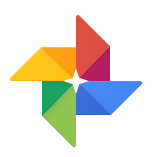 May 28, 2015: Google Photos launched, independent of Google+
May 28, 2015: Google Photos launched, independent of Google+
August 2, 2016: Picasa Web Albums retired, Albums are in Google Photos, and Google+, Blogger and Hangouts albums are in the new Album Archive
November 2018: Google Photos removes the option to share images to Google+ directly
Your Google+ Photos will be available in Google Photos, Google Drive and Picasa Web Albums, but you will no longer have access to Google+ Photo features.
November 2015: the album gallery page for Google+ Photos is no longer accessible and the new Google+ does not have a Photos tab
Google Photos can be accessed at photos.google.com and in the Google Photos mobile app
Picasa Web Albums can be accessed at https://picasaweb.google.com/lh/myphotos
Without a Google+ Profile:

Hangouts
The only Hangouts features that require a Google+ Profile are the Google+ Hangouts Apps in Hangouts on Air and the old Hangouts Video call interface. Most of those apps will be retired April 25, 2017.
Without a Google+ Profile:
You shouldn't have any trouble managing Google+ Pages without a Google+ Profile on your desktop computer (business.google.com/manage/)
You cannot accept an invitation to manage a Google+ Page without a Google+ Profile. If you are invited to manage a Google+ Page, you will have to (temporarily) add a Google+ Profile to your account to accept the invitation.As of November 2015 you can accept the invite to manage a Page without a Profile.- You cannot use the iOS Google+ app without a Google+ Profile (????)
The free Google My Business app for iOS devicesallows you to manage your Pages on your iPhone or iPad.

Google Photos, Google+ Photos and Picasa Web Albums
August 2, 2016: Picasa Web Albums retired, Albums are in Google Photos, and Google+, Blogger and Hangouts albums are in the new Album Archive
November 2018: Google Photos removes the option to share images to Google+ directly
November 2015: the album gallery page for Google+ Photos is no longer accessible and the new Google+ does not have a Photos tab
Without a Google+ Profile:
You will no longer be able to use Auto Backup to back up photos to your Google account from your phone or tabletAuto Backup your photos with Google Photos on desktop or mobile device, or Google DriveYou will lose access to the Google+ photo editing toolsEdit photos in Google PhotosIf you have Auto Enhance turned on when you delete your Google+ Profile, you won't be able to turn it off. Check your Google+ Photo settings before downgrading.
As of June 2015 AutoEnhance is off by default for all uploads.You will likely lose all the Stories created from your Google+ photos and videosCreate, edit and view Stories in Google Photos.- Your Google+ Photos from Posts, Blogger blog albums and Hangouts albums can be found in Picasa Web Albums Album Archive

Hangouts
The only Hangouts features that require a Google+ Profile are the Google+ Hangouts Apps in Hangouts on Air and the old Hangouts Video call interface. Most of those apps will be retired April 25, 2017.
Without a Google+ Profile:
- Access Hangouts at hangouts.google.com, in your Gmail account or using the Chrome Hangouts
app orextension You will no longer be able use the Chrome Hangouts extension on your desktop computer.Update September 2014: it is now possible to use the Chrome Hangouts extension without a Google+ Profile. A Google account is still required.You will only be able to participate in 1:1 video calls, but not larger group video calls, using your personal Gmail identity.Update March 2015: now you can participate in group video calls with a Gmail identity.
You will be able to participate in group video calls using your Google+ Page identity only if you have a direct sign-in (set before September 2016).- In video calls you will not be able to use Hangouts Video Call Apps other than Chat and Screensharing (NOTE: as of April 2017 the Google+ Hangouts API is no longer supported, and most video call apps are no longer available)
- You
cannot use the iOS Hangouts App without a Profile.
However, you can use the Android Hangouts app or the iOS Hangouts App with any Google account, whether it has a Google+ Profile or not (updated 10/1/14) You will not be able to share photos during Hangout chats on any device.As of March 2015 you can share photos in Hangouts chats with your non-Google+ Gmail account- Your Hangouts albums can be found in Picasa Web Albums (November 2015: Hangouts albums are no longer available in Google+ Photos; August 2016: Picasa Web Albums retired, now Hangouts albums are in Album Archive)
You will not be able to host a Hangout on Air using your personal identity from a Google+ EventAs of November 2015, you can host a Hangout on Air from YouTube Live Events without a Google+-connected channel.- As of September 2016 Hangouts on Air are part of YouTube Live Events, no Google+ is required. .
As of November 2015, new YouTube channels are created without a Google+ Profile unless you use a business or other name (Google+ Page). And as of October 2016, channels with a Business or Other Name are created on a Brand Account that does not have a Google+ Page.
The few remaining Google+ features on YouTube were removed in February 2019.
YouTube usually works just fine without a Google+ Profile. However, if you have been using YouTube with a Google+ Profile identity, there will be some significant changes upon deleting your Profile:
The few remaining Google+ features on YouTube were removed in February 2019.
YouTube usually works just fine without a Google+ Profile. However, if you have been using YouTube with a Google+ Profile identity, there will be some significant changes upon deleting your Profile:
All comments made on YouTube videos with your Google+ Profile identity (since November 2013) will be permanently deleted along with your Profile. This cannot be undone!If there is a YouTube channel connected to your Google+ Profile, deleting your Profile will make the connected channel become private. If you've done this by accident, it can be reversed by restoring your Google+ Profile. Learn more here: YouTube Help: Google+ deletion or suspension- Any post you created on Google+ about one of your own videos will be deleted from Google+. If it is also visible on YouTube, it will continue to appear on YouTube.
- Any comment you created on YouTube in response to a video, which is also visible on Google+ as a Google+ post, will still exist on YouTube but will be deleted from Google+.
- Any comment you created on Google+ that is now only visible on YouTube, in relation to a post someone else made about a YouTube video, will still exist on YouTube.
- Any +1 that you added on Google+ that is now only visible on YouTube as a like, in relation to a post someone else made about a YouTube video, will still exist on YouTube.
- Any other posts, replies, comments or +1s relating to a YouTube video that you created originally on either Google+ or YouTube but which only now appear on Google+ will be deleted.
A Google+ Profile is required to get YouTube comment notifications under the bell and claim a new Custom URL(December 2016: YouTube custom URLs independent of Google+, Update to the YouTube desktop notification bell)- Visibility of your YouTube comments based Google+ audience settings for age or geographical location will no longer apply. (June 2018: YouTube comment visibility is no longer controlled by Google+ audience restrictions)
Access to the CMS interface is via the YouTube channel connected directly to the Google account linked to your CMS. That means your YouTube channel must either be connected to a Google+ Profile or be completely disconnected from Google+.
If your YouTube channel is currently connected to a Google+ Profile, you must disconnect your channel from Google+ before deleting your Profile or you will lose access to CMS. You also cannot move your channel to a Google+ Page, because that will also cause you to lose access to CMS.
(Note: this may no longer be true as of November 2015)
(Note: this may no longer be true as of November 2015)

Blogger blogs
If you use a regular Blogger profile, rather than having your blog connected to Google+, deleting your Google+ Profile should cause few changes.
Note: Google+ features were removed from Blogger prior to the shutdown of Google+ in April 2019. In February 2019 blogs using Google+ comments were switched to Blogger comments, and Google+ Follower and +1 gadgets were removed from blog layouts.
In March 2019 Blogger accounts using Google+ profiles will be switched to Blogger profiles.
- All of the Blogger blog comments you have posted using the Google+ comment system - on your own blog or other people's blogs - will be permanently deleted along with your Profile.
- To use Google+ comments and other Google+ features on your Blogger blog, at least one blog author must be using a Google+ identity.
- You can use a Google+ Page identity for your blog if none of your blog’s authors have a Google+ Profile. Learn how to blog with your Google+ Page identity.
- If you do not want to use Google+ comment system, you can disable Google+ comments in your blog's Google+ settings before deleting your Profile. Note that will make all Google+ comments disappear from your blog.
Learn more here: Blogger Help: Google+ comment FAQ - When you upload images to your blog posts, your images are stored in a blog-specific album that can be accessed through Album Archive
Picasa web albums or Google+ Photos.Google+ Photos will be retired starting July 29, 2015. November 2015: your Blogger blog album is no longer accessible in Google+ Photos. August 2016: Picasa Web Albums retired, replaced by Album Archive. If you do not want your blog photos and images to be “Auto Enhanced”, be sure to turn off that option in your Google+ settings (plus.google.com/settings) before deleting your Google+ Profile.(Google Photos are no longer auto-enhanced.)
In addition to what I've noted above, there may be other changes to your Google account when you delete your Google+ Profile. You can learn more in the Google Help Center.
How to delete your Google+ Profile
So you are sure you want to delete your Google+ Profile. How do you do that? You can delete your Google+ Profile in either your Google+ Profile's Settings (plus.google.com/settings) or your Google account settings (myaccount.google.com)
How to delete your Google+ Profile in your Google+ Settings
How to delete your Google+ Profile in your Google+ Settings
1. Sign in to Google+
2. Open your Google+ Settings from the left menu (plus.google.com/settings)
3. At the very bottom of the Settings page, click the link to
Delete your entire Google profile here .
4. You will then be shown whole page of information about what will happen when you delete your Google+ Profile. Read it carefully!
- At the top of the page it will show the email associated with your Google+ Profile. Make sure you are deleting the correct account!
- Read all the details to be sure you understand the changes to your account.
How to delete your Google+ Profile in your Google account settings
1. Sign in to Google with the same email you use to sign in to Google+
2. Click your profile photo in the upper right corner of any page on Google
3. Click the blue "My Account" button, opening myaccount.google.com
4. Under Account Preferences click Delete your account or services opening myaccount.google.com/preferences#deleteservices
5. Click Delete products
6. Enter your Google account password
7. Under Delete a Google service click the trash can next to Google+
8. Read all the displayed information, and click the box that you understand (and be sure you do)
9. Click Delete Google+
Google+ on Android: Using the Google+, Google My Business and YouTube apps without a Profile
Note: as of the end of 2016, none of these apps require a Google+ Profile
When you sign into a profile-free Google+ account on a desktop computer you will be redirected to plus.google.com/dashboard where you can select one of your Google+ Pages to manage.
When you sign into a profile-free Google+ account on a desktop computer you will be redirected to plus.google.com/dashboard where you can select one of your Google+ Pages to manage.
It is slightly more involved to add your account to the current version of the Google+ app on an Android phone or tablet.
Add your account to the Google+ App
Add your account to the Google+ App
1. If you have not yet added your Google account to your device, you can do so by selecting "Add an account" in the Google+ app settings
2. You will be prompted to sign in to your Google account, using your email username and password. During the account addition process, you will be asked if you want to add a Google+ Profile - "Upgrade to Google+" - you can decline by clicking "Not now"
3. Return to the Google+ app and you will be prompted to select one of your account's Google+ Pages
4. You can add additional Google+ Pages that are managed by your account to the Google+ app by tapping your name at the top of the screen, then selecting "Switch Google+ page"
Note: earlier versions of the Google+ app may prompt you to create a Google+ Profile when trying to sign in. To fix this, update to the current version of the app (4.4.0 or later) or set a password for your Google+ Page and use that to sign into the app.
Learn more about Google+ for Android
Manage your Pages with the new Google My Business App
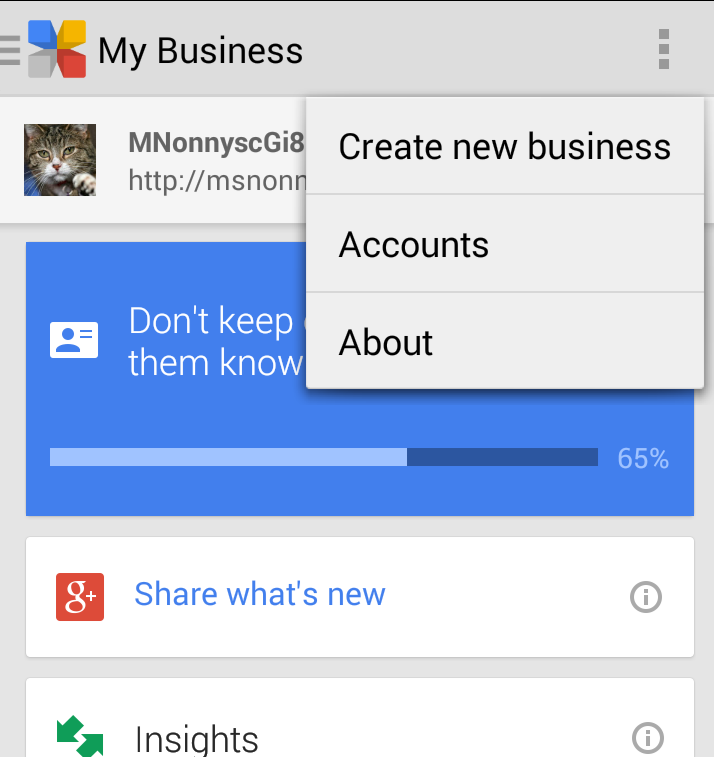
As of August 2016, the Google My Business App no longer supports Google+ Page management or creation.
Use your Brand Account identity on YouTube
YouTube lets you easily switch between your different channel identities on desktop and mobile. If you have a YouTube channel on a Brand Account (with or without a Google+ Page), you can switch with a couple of clicks or taps.
Instructions in the YouTube help center.
Google+ on iOS: Profile Required
If have an iPhone, iPad or other iOS device, you cannot use the Google+ App without a Google+ Profile. It is also not currently possible to sign in to a Google+ Page directly. (Note: as of November 2015, this may no longer be true)Learn more about Google+ for iOS
Learn about signing in and switching channel identities in Youtube app for iOS
Update June 24, 2014:
Add a Google+ Profile to your Account
If you do decide you want to have a Google+ Profile, it's easy to add one.Simply sign in at plus.google.com/me and fill out the Google+ Profile creation form.
Just remember that your Google+ Profile must represent you as an individual, not your business, organization or brand.
Confused? Get Help!
If you have questions, check the Google help centers or post a question in one of the official Google help forums or communities:Google+ Help Center
Google My Business Help Center
Acknowledgements
The information in this has come out of multiple discussions with my fellow Top Contributors, and much troubleshooting in the Google+ Help Community, and the Hangouts, Youtube and Blogger Help forums. Thanks especially to +Kaleh Kohler, +John Skeats, +Whiskey Schulze, +Pieter Roggemans, +Kamal Tailor, +Brian Kennelly, +Ziggy Dziegman, +David Kutcher, +Adam Auster, +Justin Lauschin, and +Luiz Fernando who made specific suggestions for changes and additions to my post and helped test various scenarios.
Last updated March 2019






.png)









I have a youtube channel that was named Karmic beats and the underlying handle was MrKlawdek I was incapacitated for two years and now I come back and find that I have two youtube channels One is the old one under Karmic Beats and it has no videos the new one is mrklawdek and it has no avatar. I seem to have two google+ profiles or pages (I don't know haw to tell the difference) One linked to each youtube channel. One of the pages was created recently I think by me when I accessed the mrklawdek (which is the new one they created and moved my stuff into)
ReplyDeleteI would like to get my avatar and name onto the active channel without breaking any links to my stuff.
Also did the change they made break all links to my channel I noticed a large decrease in views starting april 2013?
I appreciate any help
Hi Karmic Beats: sorry it took me so long to get to your question. If www.youtube.com/user/mrklawdek is your channel, it looks like you have it sorted out, correct? Or is it still not set up the way you want?
DeleteOnly one problem, or maybe more:
ReplyDeleteWithout a Profile and only a Page, I cannot follow other g+ profiles, or comment on sites with the g+ sign in option. And when I click Follow, it comes up with "Create a G+ profile" even though I have a page. Now, if I go ahead with this, there is every possibility I will lose my youtube channel with 400 subscribers and I'm not going to risk that.
Another problem and here is the link to the vid I made today about this: https://www.youtube.com/watch?v=JjUJp3cmZN0. No go with the new G+ Look.
Also, today I discovered that when I go to my channel / Creator Studio / Overview / Advanced, the G+ page link under Account Information gets a "404 Not Found", and the "Channel's unique address" brings up a "Page Not Found. Crazy because yes, I do have a g+ page.
Google is a joke.
ultramarine: you need to set a password for your Google+ Page, which has its own special Google account. You can do that starting from your YouTube channel's advanced settings (www.youtube.com/account_advanced). Once you are signed into the Page's special Google account directly, you can act with your Page identity anywhere on the web.
DeleteThanks so much for your reply here and also for your help on my youtube channel. Really appreciate it :)
DeleteHello peggyk, I always stumble upon your articles. They are very helpful, and I was wondering if you could get me out of a pickle. I have a google+ page; not a profile, nor do I want one. I have attached the page to my blogger account. Now whenever I try to log in, it asks for a google+ profile or a limited profile. How do I log in with a page? Thank you so much in advance.
ReplyDeleteHello peggyk, I always stumble upon your articles. They are very helpful, and I was wondering if you could get me out of a pickle. I have a google+ page; not a profile, nor do I want one. I have attached the page to my blogger account. Now whenever I try to log in, it asks for a google+ profile or a limited profile. How do I log in with a page? Thank you so much in advance.
ReplyDeletehttp://mountaintopchef.blogspot.com/
Hi nadia: if you want to sign in as a Page, you need to set a password to sign in to the Page's special Google account directly. Here are instructions for setting a password for a Page: https://support.google.com/business/answer/4570250
DeleteYou will need to add the Page's username as an author or admin of your blog. It can either be the default @pages.plusgoogle.com username, or it can be a Gmail email you create for the Page.
You can add the Page as an author in your blog's Settings > Basic > Permissions
This comment has been removed by the author.
ReplyDeleteHi Ava, don't claim the custom URL from your Profile! What I would recommend is sending feedback to Google+ from both your Profile's About tab and when acting as a Page manager, from your Page's About tab. Explain that you don't want the custom URL for your Profile, but do for your Page, and be sure to note that you are sending in that feedback signed in to both identities. There is a chance Google+ will then offer you the custom URL without a suffix for your Page.
DeleteNote that the About tab is only available when viewing your profile in "Classic G+" interface. The feedback link is at the bottom of the left menu.
This comment has been removed by the author.
ReplyDeleteI don't know of anything else you can do. The custom URL offer process is opaque, and it's pretty much "take it or leave it". Feedback is the only way to let Google+ know it's not the custom URL you want.
Delete(Glad you find the site helpful!)
I really miss Google+ !
ReplyDelete