In 2022 Google announced that they were "upgrading the Duo experience to include all Google Meet features." This has been a slow process, with the new integrated Meet app having two functionalities: legacy Duo calling and Meet meetings.
This has been pretty confusing, especially since calling and meetings have different features.
But now Meet calling is going to be much more like Meet meetings, and some Duo features will be going away.
The new calling experience will replace the old calling experience ("legacy calls") over the next few months. You will only have the new calling experience if everyone in the call has been updated.
Feature availability will be different for users with personal Google Accounts and Google Workspace work or school accounts. I'm focusing on the changes personal account users will see. You can get a full detailed overview of all the upcoming changes here.
What's new in Meet calling?
Meet's new calling layout and features are familiar if you use Meet for meetings on your mobile device.
- Call control buttons that are like the Meet meeting buttons.
- Live captions in more than 70 languages.
- Text chat in the call, where you can share links or write comments when your microphone is turned off.
- Backgrounds, filters and effects that can be stacked (add a background and a silly hat both).
- Screen sharing on your mobile device.
- Audio only "On the go" mode.
- Call transfer, which makes it easy to move from one device to another without leaving the call.
- Raise your hand.
- Emoji reactions.
- A new setting: "Only contacts can call me" (this will be turned on for child accounts)
- Other premium Meet features, available with Google Workspace Individual or Google One Premium subscriptions
Which Duo features will be going away?
- Knock-knock, which shows a live video preview before you answer the call. There isn't any replacement for this.
- Moments, which lets you take a photo of your call. The alternative is to take a regular device screenshot.
- Family mode, which had special features for kids. There isn't any replacement for this.
- Mirror mode, which let you flip your camera into a mirror image. In Meet you see your mirror image, but everyone else sees you the right way around.
- Low light mode is replaced by premium settings: Automatic video lighting adjustment (desktop, iPhone and iPad), Studio Lighting (with a Gemini AI subscription) and Portrait Touchup (available with some Google Workspace editions, Google Workspace Individual, or Google One Premium subscription).
- Data saving mode is replaced by the Meet Saver Mode "Limit data usage" setting.
- Ability to name Groups. Instead you'll see call participant names.
- Ability to add or remove Group members directly. The alternative is to start a new group.
- Nest devices don't currently support Meet calling. Google has not indicated whether that will be available in the future.
Meet can access your Google Account contacts
- Contacts you added to Google Contacts (see contacts.google.com or the Google Contacts app).
- Other Contacts that are automatically added because you interacted in Gmail or other Google Services. (see contacts.google.com/other).
Are Meet calls end-to-end encrypted?
- In-call text messages.
- Emoji reactions.
- Activities like polls and Q&A.
- The ability to report abuse.
More information
Google Blog: New video calling features coming to Google Meet
Google Meet Help: Transition from legacy calls to the new Meet call experience
Google Meet Help: FAQ: Transition from legacy calls to the new Meet call experience
Google Meet Help: Back up and manage your Meet calling history
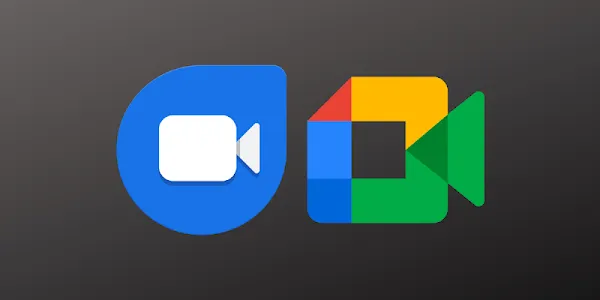
Comments
Post a Comment
Spam and personal attacks are not allowed. Any comment may be removed at my own discretion ~ Peggy