Community Posts are a way for YouTube channels to share non-video content with their fans, including text posts, photos, polls, quizzes, announcements and more. The Posts Feed (currently only available in the YouTube mobile app) lets you see only those non-video channel posts in one place.
Here's a quick overview of how to find the Posts feed.
What kind of content is included in Community posts?
Most YouTube channels are eligible to create YouTube Posts.
Learn about Community tab eligibility and how to create a post in the YouTube Help Center.
There are a number of different types of Posts:
- Text does not have formatting options. But you can add an image, share a link, and so forth. Viewers may need to click "Read more" to read the full post.
- Playlist link: when this is pasted into a post, it creates a nice clickable preview when the post is published
- Images or GIFs: if you create the post in the YouTube mobile app, you can add text, stickers and filters to shared images.
- Poll: You can create a text or image poll with up to 5 options.
- Quiz: You can create a multiple choice quiz.
- Video: Share a video from your own channel or someone else's. If you share a scheduled live stream video, there is a "Notify me" button so that people can get a reminder when you go live.
- Reshare: You can share a post from someone else's channel to your own channel.
- OnEBoard (which I'm involved with) posts the weekly #OnEBoardChat discussion polls and tech tips.
- My friend Bob Danley shares excellent wildlife photos with detailed information.
- VlogBrothers use Posts for promoting off-YouTube happenings, share photos and links
- The Sacramento History Museum makes longer posts about Sacramento and California history.
- Cleo Abram has behind-the-scenes photos
Where can you find YouTube Posts?
You can find all the posts from a channel on the Community tab. For example if you go to the Community tab on my channel you'll find my weekly quiz, announcements of upcoming live streams and occasionally videos or reshared posts from other channels.
If you scroll the YouTube Home page or your Subscriptions feed, you are likely to come across the "Latest YouTube Posts" shelf with posts (mostly) from the channels you subscribe to, or individual posts.
How do you find the Community Posts Feed?
If you want to just browse posts, you can scroll through the Posts feed. Currently the Community Posts Feed is only available in the YouTube mobile app, and it can be a bit tricky to find.
The Posts aren't only from channels you subscribe to. YouTube says "In the feed, you may see posts from channels that you’ve engaged with before or posts we think you’ll like." 
1. Open the YouTube mobile app Home feed
2. Scroll until you find a Community Post
3. You may need to engage with the post (like or comment)
4. Tap the View all posts button
5. That takes you to the Posts feed
I am hoping that YouTube makes this more prominent and available on desktop!
Learn More:
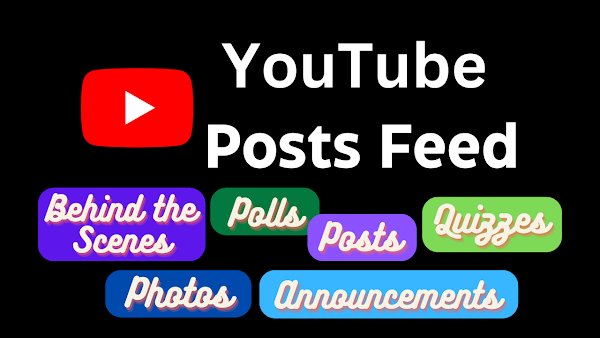


Comments
Post a Comment
Spam and personal attacks are not allowed. Any comment may be removed at my own discretion ~ Peggy