You can also set your account to not see personalized ads. Note that
non-personalized ads may still use factors like your current location, time of
day, and website you are visiting to determine which ads you see.
Or read on for more detailed information.
What data does Google use to personalize ads?
Google may use data from a number of sources to show you ads it thinks you
would be interested in.
- Personal details in your Google Account like age and gender
- Web and app activity, including your searches and sites you visited
- YouTube History, including videos you watched and searches on YouTube
- Locations where you have used Google sites and apps. A location is larger than 1 square mile, and has at least 1000 users.
- Your "estimated" demographics and interests
You can change what Google uses to show you personalized ads in "My Ad Center"
Access "My Ad Center"
You can customize your personalized ad settings in My Ad Center in
your Google Account settings.
To access your Google Account's My Ad Center:
1. Open your Google Account Settings
You can do that by clicking your Google profile picture at top right on Google
sites and services and selecting Manage your Google Account.
Or you can go directly to
myaccount.google.com
2. Optional: If your YouTube channel is on a
Brand Account, you will need to switch to that Brand Account identity
to set the ad preferences. Click your profile photo at top right, then select
the Brand Account from the menu that appears.
3. Click the Data & Privacy tab.
4. On the Data & Privacy page scroll down to
Personalized Ads and click My Ad Center
5. At the top of the page you will see whether you have Personalized Ads On or
Off. Click that to change the setting.
My Ad Center has three tabs at the bottom of the page.
My Ads, Customize Ads, and Manage Privacy (which is the
default tab).
You can see recent changes to your My Ad Center Activity preferences in your Google Account's My Activity settings (myactivity.google.com/page?page=my_ad_center_preferences)
My Ads Center Manage Privacy Settings
If you have Personalized Ads turned on, the Manage Privacy tab shows
what personal information Google is using to personalize ads. You can turn off
any information you do not want used, and you can update incorrect
information.
Your Google Account Info
Information from your Google Account may be used for personalization.
- Gender
- Age
- Language
Note: Brand Accounts only have a Language setting. It is not possible to
set a gender or age for your Brand Account.
Click an item to open your Google Account settings. Any changes you make will
affect your entire Google Account.
There isn't any way to turn off Google's use of those personal account details
if you have personalization enabled.
Categories used to show you ads
Google slots you into different demographic categories based on your activity.
They may or may not be correct.
You may not see some categories in your account, or you may see categories
that I don't see.
- Relationship status: Married, single, in a relationship
- Household income: High income, moderately high income, average or lower income
- Education: High school diploma, attending college, Bachelor's decree, advanced degree
- Industry: Construction, education, finance, healthcare, hospitality, manufacturing, real estate, technology
- Employer Size: Small, large, or very large
- Homeownership: Home owner, renter
- Parenting: Not parents or parent of infants, toddlers, preschoolers, grade schoolers, teenagers
You can click on each item to turn on or off whether it is use for ad
personalization.
You can also change the details. For example, if Google thinks your industry
is healthcare, but you are really in technology, you can change that. If you
manually select an option, that will show as being "Verified".
Activity
Google also uses your activity while signed into your account.
- Web and app activity
- YouTube search and watch history
- Location history for areas where you've used Google
Click each item to learn more and to toggle off and on whether the data is
used for ad personalization.
You can turn off the history completely for each of those activities in your
Google My Activity settings (myactivity.google.com/myactivity).
My Ads Center My Ads Settings
Click the My Ads tab to see recent ads and ad topics you've been
shown and tell Google whether you want more or less of the same.
Based on your recent activity, you can find:
- Recent ad topics
- Recent ad brands
- Recent ads, including whether you saw them on Google Search, YouTube, Discover or elsewhere
Each item has + and - buttons. Click + to see more, click - to see less.
There is also a section on trending ad topics and trending ad brands.
You can tell Google you want to see more or less of those as well.
My Ads Center Customize Ads Settings
Switch to the Customize Ads tab to find more topics and brands to
say you like or dislike.
Topics
Ad topics are shown on photo cards, making them easy to understand at a
glance. Filter the topics by Recent, Trending, or those that you have chosen
to See More or See Less.
You can also select to see More or Fewer ads for each topic.
Brands
Click the Brands tab for a list of recently seen advertiser
brands. You can also see which brands you have chosen to see more or less
of.
You can also select More or Fewer ads for each brand.
Sensitive
Finally you can limit ads for sensitive topics.
- Alcohol
- Dating
- Gambling
- Pregnancy and Parenting
- Weight Loss
What about ads showing on my website or YouTube channel?
If you are monetizing your own website with AdSense ads or your YouTube
channel is in the YouTube Partner Program, you do have control over what ads
are shown on your videos.
1. Sign in to AdSense www.google.com/adsense
2. Click Brand Safety on the left menu
3. Select Content, Search, or
AdSense for YouTube, depending on where you are showing ads
4. Select Ad Review Center (for AdSense for Content only) or
Blocking Controls
5. Choose an option for managing ads. The basic categories are:
- Advertiser URLs: block ads from specific advertisers
- Sensitive categories: select sensitive categories of ads to block
- General categories: select categories of ads to block
- Ad serving (AdSense for Content only): block types of ads from appearing on your site
- Ad networks (AdSense for Content only): block third party ad networks
Note that these settings will not change what ads you see on other sites,
Google Search or YouTube. These are controls for ads on your own website or
YouTube channel that others see.
Learn More
Google My Ad Center Help:
How personalized ads work
Google Accounts Help Center:
How Google protects your privacy and keeps you in control
Google Safety Center: Google Ads Controls and Personalization

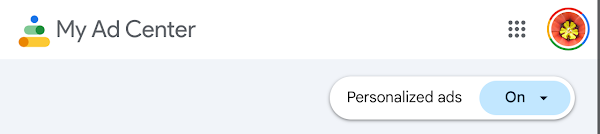
Comments
Post a Comment
Spam and personal attacks are not allowed. Any comment may be removed at my own discretion ~ Peggy