YouTube just announced several changes to the way links work (or not) on Shorts and YouTube channels. It's worth taking a few minutes to make sure the links you want to promote on your channel - for example your other social media profiles, personal website, newsletter or shop - are visible to viewers and fans.
Announcement:
Some updates to links on YouTube
Why the changes? YouTube says it's because of the proliferation of harmful
links.
Since introducing Shorts two years ago, the volume and speed of content published on YouTube has increased in fun and exciting ways. At the same time, this speed and level of engagement has made it easier for spammers and scammers to share links in Shorts comments and Shorts descriptions that harm the community – for example, clickable links that drive users to malware, phishing, or scam-related content.What's changing:
- Links on Shorts comments, descriptions, and the vertical live feed will no longer be clickable
- Clickable social media and website icons will no longer appear on the channel banner on desktop
- There will be a new prominent clickable link button on channel pages on mobile and desktop
- There will be a new way to link from Shorts to your other channel content
- Configure the links you want to share in your YouTube Studio customization settings
- Stop mentioning "Links in descriptions" or "Link in comments" in your Shorts and say "Link on channel" (or similar)
Note that all links must comply with
YouTube's External Links Policy.
Links will no longer appear on the channel header on desktop
Up until now, it has been possible to have links that appear on your
channel's About tab appear with an icon on your YouTube channel
header on desktop.
@PeggyKTC Channel Banner in April 2023 with links to this site, Twitter
and Mastodon
YouTube has pointed out that this can be a "source of misleading
links".
And the link icons were also not visible in the YouTube mobile app.
There is now a link list that appears on both desktop and mobile. Read on
for details.
Links on Shorts will no longer be clickable
Links on Shorts will be unclickable. This includes:- Links in the Short's description
- Links in the comments on the Short
- Links in the vertical live feed
If you add a link URL, it will still be there, but it won't be linked to
anything.
Note that @mentions and hashtags will still be clickable.
This change will start rolling out August 31.
There will be an option to link a Short to other YouTube content
YouTube has
teased an update
that will let you link a Short to other YouTube content, such as a long-form
video or live stream.
This will be available "before the end of September".
This will be available "before the end of September".
This update will not affect links on long-form horizontal videos
YouTube has said explicitly
that they "don’t have any plans to make any other links unclickable."
There are multiple options for linking to other videos or websites on your
non-Shorts videos (videos that are horizontal and longer than a minute).
- Links in video descriptions (clickable if you have Advanced Features enabled for your channel)
- Links in video comments
- Links in live chat
- Links on end screens (your channel must be in the YouTube Partner Program to link to an external website)
- Links on info cards (your channel must be in the YouTube Partner Program to link to an external website)
- @Mentions and hashtags
Add Channel Profile Links to your website, social media or shops
YouTube has also updated Channel Profile Links so they are more prominent and
appear on both desktop and mobile.
Your top link appears under your channel name description teaser, and links to
the full list of links you want to showcase.
Note: You can currently view this when signed in to your own channel, but it
will not be visible to the public until August 23. This gives you plenty of
time to update!
You can add up to 14 links with the first link in the list displaying
most prominently.
- Add up to 14 links
- The link at the top of the list is the one that shows at the top of your channel. It will show the link URL, not the link name (so my channel shows "peggyktc.com and 4 more").
- All links must comply with YouTube's External Links Policy
How to add links to your YouTube Channel
Currently you can only add Channel Profile Links in YouTube Studio on the
web.
1. Sign in to YouTube Studio (studio.youtube.com)
2. Click Customization on the left menu
3. Click the Basic Info tab
4. Under Links click the + Add Link button
5. Add the title of the link ("Peggy K on Twitter") and the link URL (starting
with https://)
6. Click Publish at top right
How Channel Links Appear On Desktop
On desktop the link promo will say "[your top link URL] and x more
links". Clicking this switches to the About tab that has your full link
list.
Both the link title and link URL are visible. It does not include branded
favicons to easily identify the site.
How Channel Links Appear In the YouTube Mobile App
On mobile the link promo is under your channel name and description teaser. It
says "[link URL] and X more links". Tapping it brings up the link list from
the bottom of the screen.
Both the link title and link URL are visible, with branded favicons.
Learn more
YouTube Help:
Sharing links with your audiences
Announcement:
Some updates to links on YouTube
YouTube Help: YouTube's External Links Policy and
Spam, Deceptive Content, and Scams Policy

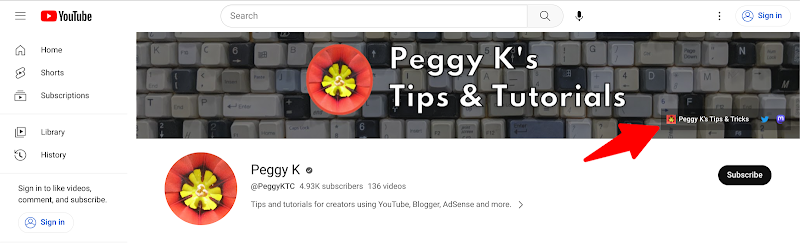

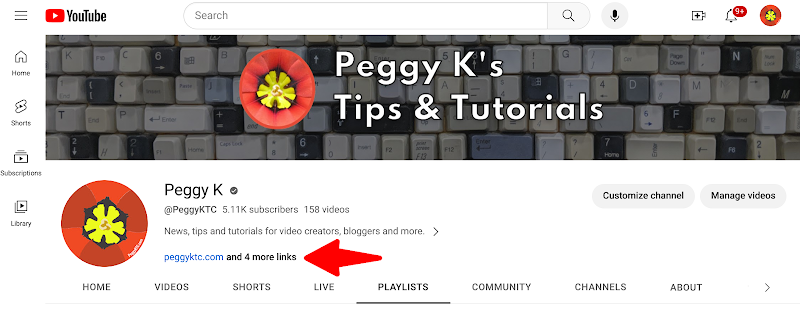

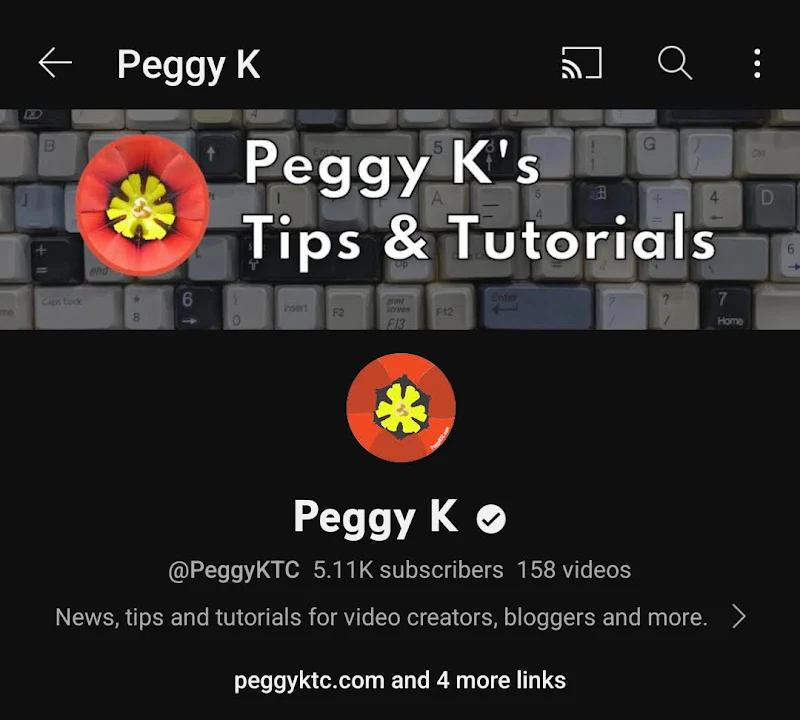

Comments
Post a Comment
Spam and personal attacks are not allowed. Any comment may be removed at my own discretion ~ Peggy