Hangouts will stop working for Brand Accounts November 1st: download an archive of your Hangouts data!
If you have been using Hangouts to communicate from your Brand Account, that will stop working on November 1, 2022. Your Hangouts data can be exported using Google Takeout until January 1, 2023.
This will only affect Brand Accounts that have direct sign-in enabled. The option to add a password to a Brand Account was only available through the fall of 2016, but any password set before then continues to work.
Note that Google Chat, the successor to Hangouts, does not support Brand Accounts.
If this affects your account, you should have received an email notification from "The Google Apps Team".
You are receiving this email because you are a Brand Account owner who created and used Google Hangouts with your Brand Account that was created before August 4, 2021, when Brand Accounts could be used with a variety of Google services. Since August 4, 2021, new Brand Accounts can only be linked to YouTube channels and have been designated with “(limited to YouTube)."
Starting November 1, 2022, Hangouts on the web will not be accessible. If you wish to keep your Hangouts conversations, we strongly encourage you to use Google Takeout and download a copy before January 1, 2023. You can find step by step instructions for Takeout here. Hangouts data will be deleted starting January 1, 2023.
If you received this email from The Google Apps Team, and are currently using Hangouts to communicate as a Brand Account, what should you do?
- You can continue to use Hangouts on the web at hangouts.google.com through October
- If you are actively using Hangouts to communicate, set up a different way to communicate, and let the people you are communicating with know how to reach you
- Use Google Takeout to save a copy of your Hangouts conversations
Read on for more detailed information:
- How to tell if you are signed into a Brand Account directly
- What happens when you try to use Google Chat as a Brand Account?
- Download an archive of your Hangouts data using Google Takeout
- Export only the images you shared in a Hangouts conversation in Album Archive
- How to read the Hangouts data archive
- Alternatives for communicating as a Brand Account
How to tell if you are signed into a Brand Account directly
You may have a Brand Account with direct sign-in if you created a Google+ Page, Google My Business business profile, or YouTube channel using something other than your main Google Account identity before September 2016.
Note that most Brand Accounts do not have direct sign-in set up, so even if you do have a Brand Account, the shutdown of Hangouts may not affect you.
If you are not sure whether you are signed into a Brand Account, the easiest way to tell is to check the emails associated with your account.
1. Sign in to Google with the account you use for Hangouts.
On mobile devices, sign in using a browser, not the mobile Hangouts or Chat app.
2. Open myaccount.google.com
3. Click the Personal info tab
4. Under Contact Info click Email
5. On the Email settings screen see if one of the emails listed on that page has a @pages.plusgoogle.com address
This is usually listed as the Google Account Email. However, if you have added a Gmail email to your Brand Account, the @pages.plusgoogle.com address will be listed under Alternate Emails.
If you do not see an @pages.plusgoogle.com address, then you are not signed in as a Brand Account and this update does not affect you.
As a side note, if you are signed in to a Brand Account directly, and you click your profile image at top right, you will get an error.
If you click your profile image at top right on Google product sites (other than YouTube), and you see "Something went wrong. Refresh to try again or choose another account", you may be signed into a Brand Account directly.
What happens if you try to use Google Chat as a Brand Account?
If you try to open Google Chat while signed in as your Brand Account, it will appear to be loading, but it will eventually time out and show an error screen.
The error page shows:Chat Temporary Error
Download an archive of your Google Hangouts data using Google Takeout
3. Confirm the data that will be included in your archive
Click the Multiple Formats button to confirm what data will be included.- Chat History: these are your chats. They are in JSON format.
- Chat Attachment: this includes photos and videos. It will be in the Original format uploaded.
Hangouts does not offer the option to archive the data in a different format.
Also note that the archive only includes images and videos you shared, not images that others shared with you.
4. Click the Next Step button to continue
5. Select the file type, frequency and destination of your archive
Choose how you would like your data delivered.
- Delivery Method:
- Download link via email
- Upload the archive to Google Drive
- Upload the archive to OneDrive
- Upload the archive to Box
-
Frequency: choose either to Export Once or
Export every 2 months for 1 year
-
Choose file type: the archive can either be a .zip file or a .tgz
file.
You should be able to open a .zip file on any type of computer. - Choose maximum file size: the default is 2 GB, but you can select from 1 GB to 50 GB. If your archive is larger than the set size, you will have multiple files to download.
6. Click Create Export
The time to create the export depends on how large it is. While Hangouts text conversations are pretty small, images and videos.
You can return to takeout.google.com to manage your exports.
When your archive is complete, you can either download it, or find it in your account's Drive, OneDrive or Box account, depending on which you selected.
Access and read the files in your Hangouts archive
Once you have your Hangouts archive from Google Takeout, you can use it to access the images you sent (easy) and your conversations (more complicated).
1. Double click the .zip file with your Hangouts archive
2. Open the folder labeled Takeout
3. Open the folder labeled Hangouts
You should see two items
- archive_browser.html: open this in your web browser to navigate the files
- Hangouts folder: this contains your Hangouts data
Open the Hangouts folder to access your data.
4. View your data
The Hangouts folder will include:
- Hangouts.json file: this is the text of your conversations
- Individual image files
- Photos folder that contains another copy of your image files
Use a Hangouts.json reader
If you open the Hangouts.json file you will discover that it is not designed to be human readable, which isn't very useful.
You will need to use a third party Hangouts.json converter that reformats the data. There are a number of converters that are currently available.
Here are several options:
- Google Hangouts Takeout JSON Converter by Jay2k1
This requires you to upload your Hangouts.json file to be converted. It's easy to use, but maybe not a good idea if you have sensitive content in your Hangouts conversations.
They have more information and a FAQ on their blog.
- Hangouts.json Reader by Jessecar96
They note "everything here is done clientside so there's no risk of your chat history being sent anywhere." Their source code is available on GitHub.
- Hangons by David Byrne
Can the data be imported into Google Chat or another platform?
Export your shared images in Album Archive
If you only care about the images you shared in Hangouts, you can export an archive from your account's Album Archive. Note that this will not include images that other people shared with you.
1. Sign in to Google with the account you use for Hangouts, and open Album Archive (get.google.com/albumarchive)
Check your profile icon at top right to confirm you are signed in to the correct account.
2. Click the Photos from Hangouts folder
3. Click a Hangout conversation
4. Click the 3 dot menu icon at top right
5. Select Download album
That will download all the images in the album as a .zip file. You can double click the zip file to access your images.
Alternative Communication Methods
With Hangouts shutting down, and Google Chat not an option, there aren't many Google messaging options you can use with your Brand Account.
- If you have added a @gmail email address to your Brand Account you can use Gmail
- You can host a meeting with Google Meet
Learn More
It's time to move from Hangouts to Google Chat (everything you need to know)




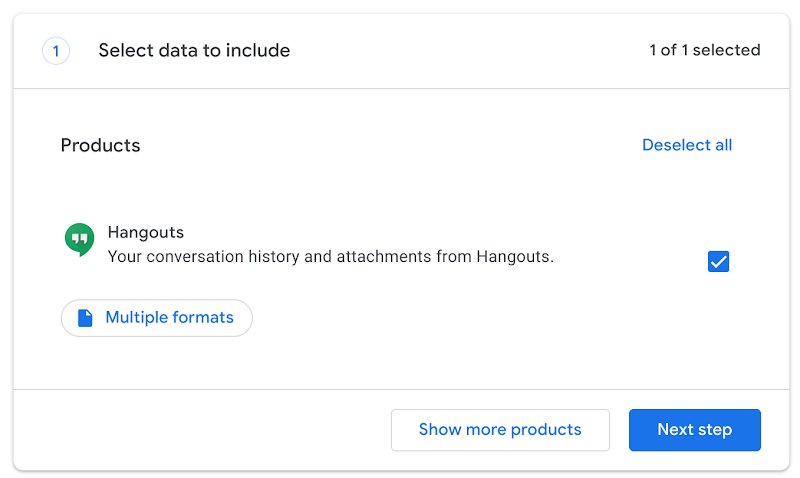
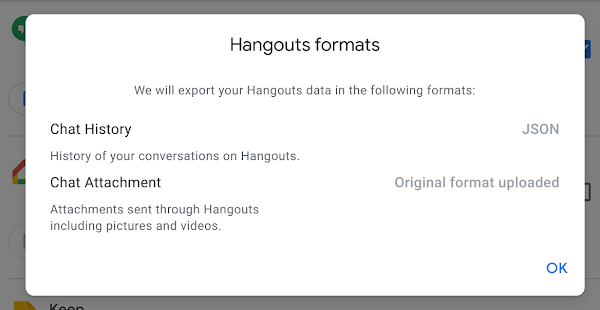

Comments
Post a Comment
Spam and personal attacks are not allowed. Any comment may be removed at my own discretion ~ Peggy