If you were using Currents with your Google Workspace account, you have until August 8 to export an archive of your data using Google Takeout (if that is allowed by your organization).
Archive creation can take days, so if you want to have a copy of your Currents data, it's best to start the process now if you haven't done so already.
What data is included in the Currents Takeout archive?
You can create an archive of your Currents Posts, Currents Circles, Currents Communities, and Currents Stream. Note that some of the data is links to profiles and posts that no longer exist (because Currents is shut down).
Google has detailed what is included in each archive.
Currents
The "Currents" archive includes:
- Your Posts, public or private (JSON format)
- Comments you made on posts (JSON format)
- Community metadata, including name, description, cover photo, members, owners (JSON format)
- Photos you shared in posts and comments (Original uploaded format)
- Currents contacts, with contact information for people in your Circles (JSON format)
- Tags you follow on Currents (JSON format)
To have all your data you will also need to include Currents Circles, Currents Communities and Currents Stream in your archive.
The Currents Stream archive will partially overlap this archive.
Currents Circles
The "Currents Circles" archive includes the contact information for people in your Circles, including first name, last name, nickname, display name and profile URL.
The default format is vCard (which you can import into Google Contacts or Apple Contacts), but you can also choose CSV (to open in a spreadsheet), HTML or JSON.
Currents Communities
The "Currents Communities" archive includes data from Communities that you own or moderate. It includes:
- Community summary with name, description and cover photo (HTML or JSON format)
- Links to Posts shared in the community (HTML or JSON format)
- For non-domain restricted public communities, additional information for community posts is included, such as author, body of post, and photos
- Contact information for your community Members (vCard format)
- Contact information for your community Moderators (vCard format)
- Contact information for your community Invitees (vCard format)
Currents Stream
The "Currents Stream" archive can include your posts, collections and other content.
- Your public and private Posts (HTML or JSON format)
- Activity Log of your activity on Currents, including posts, likes, comments, and poll votes (HTML or JSON format)
- Collections you created (HTML or JSON format)
- Photos you uploaded to posts or comments (Original upload format)
- Tags you follow (JSON format)
How to download your Currents data archive
As long as your Google Workspace organization allows you to export data using Google Takeout, you can create an archive of your Currents data to download.
Note that Google Workspace administrators can export data for their entire organization.
To create a Google Takeout data archive:
1. Sign in to Google Takeout (takeout.google.com) with the Google account you use for Currents
2. Choose the option to "Deselect All"
3. Select Currents, Currents Circles, Currents Communities, Currents Stream
4. For some data you can choose the format. Click the button that says Multiple formats (or the current format) to see and select your format options.
5. Click Next Step
6. Select your file type, export frequency and destination
- Choose whether to get a download link, or have the data transferred to Google Drive, Dropbox, Microsoft OneDrive or Box.
- Select the frequency, either once or every two months for a year (since the deadline is August 8, select Export once)
- Select the file type. The default is .zip (which most computers can open), or you can select .tgz .
- Select the maximum file size. The default is 2 GB, but you can select 1, 2, 4, 10 or 50 GB. If your archive is larger than the maximum file size, it will be split into multiple archives for download.
7. Click Create Export
The process may take hours or days to complete. Google will send you an email when it is ready.
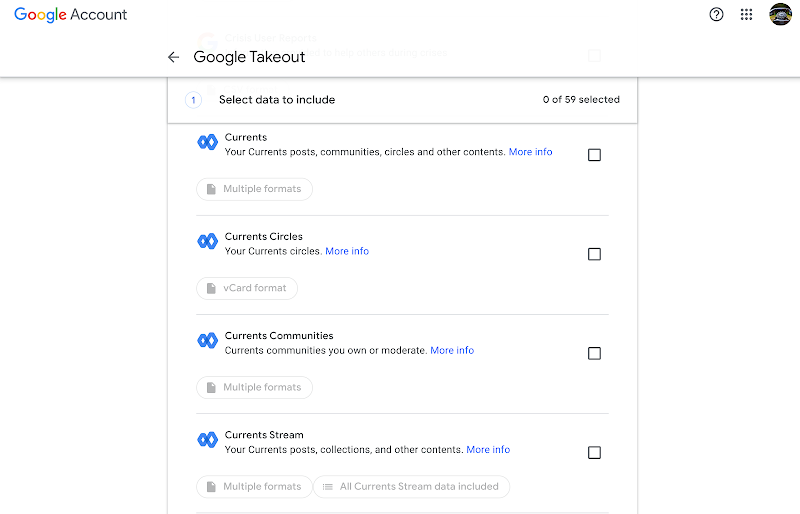
Comments
Post a Comment
Spam and personal attacks are not allowed. Any comment may be removed at my own discretion ~ Peggy