If you are using the Blogger comment system, you can customize who can comment on your posts, from everyone to no one. You can also choose to moderate comments, rather than having them appear immediately.
Customize your Blogger comment options:
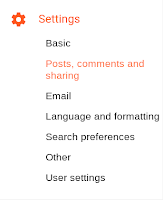 1. Sign into Blogger
1. Sign into Blogger
2. Click Settings on the left menu
3. Select Posts, comments and sharing
4. Under Comments adjust Who can comment?, Comment location and Comment moderation settings
5. Click the orange Save button at top right
Note that if you are using the Google+ comment system for your blog, you cannot control who can comment. You can remove comments after they are posted.
Comments can also be completely disabled on individual posts.
Read on for detailed instructions:
1. Anyone
If you allow anyone to comment, your blog's visitors can choose to comment while signed in to an account, post with a name and a URL of their choice, or completely anonymously.
2. Registered User
This requires users to be signed into a supported account to comment. Supported account types include:
3. Google Account
This option requires users to be signed into a Google account. The Google account is not required to have a Google+ Profile.
4. Only Members of this Blog
Select the Only Members of this Blog to only blog authors and administrators to comment.
That requires the team members to be signed into the Google account they use to sign in to Blogger to comment. If someone who is not on the team tries to comment, they get an error message:
You can disable commenting on all posts by setting the Comment location to Hide.
This is an option in the Settings > Posts, comments and sharing.
Selecting Hide does not delete existing comments. You can show them at any time by selecting another option.
2. Disable comments on an individual post
You can also disable comments on an individual post at any time, even after the post has been published and commented on.
In the blog post editor open the Post settings on the right, then click Options.
Under Reader comments, the options are to Allow or Don't allow comments, and either show or hide any existing comments.
After making changes click Done.
You can review and approve comments in your Blogger account under Comments > Awaiting Moderation.
2. Sometimes hold comments for moderation
You can choose to only hold older comments for moderation.
You can set how old posts must be for comments to be held in the moderation queue.
3. Never
You can choose to Never automatically hold comments for moderation.
Note that even with this setting, some comments may end up in the moderation queue if Blogger's spam detection systems cannot tel whether the comment is spam or not.
Customize your Blogger comment options:
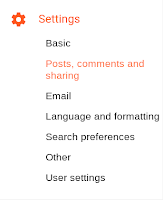 1. Sign into Blogger
1. Sign into Blogger2. Click Settings on the left menu
3. Select Posts, comments and sharing
4. Under Comments adjust Who can comment?, Comment location and Comment moderation settings
5. Click the orange Save button at top right
Note that if you are using the Google+ comment system for your blog, you cannot control who can comment. You can remove comments after they are posted.
Comments can also be completely disabled on individual posts.
Read on for detailed instructions:
Are you using Google+ Comments on your blog? Enable and manage Google+ Comments
Who can comment?
Blogger offers four comment options under Settings > Posts, comments and sharing1. Anyone
If you allow anyone to comment, your blog's visitors can choose to comment while signed in to an account, post with a name and a URL of their choice, or completely anonymously.
2. Registered User
This requires users to be signed into a supported account to comment. Supported account types include:
- Google account
- LiveJournal account
- WordPress account
- TypePad account
- AIM account (!)
- OpenID
If someone is not signed into the type of account they select, they will be prompted to sign in before their comment is published.
3. Google Account
This option requires users to be signed into a Google account. The Google account is not required to have a Google+ Profile.
4. Only Members of this Blog
Select the Only Members of this Blog to only blog authors and administrators to comment.
That requires the team members to be signed into the Google account they use to sign in to Blogger to comment. If someone who is not on the team tries to comment, they get an error message:
Disable and Hide Comments
1. Hide all commentsYou can disable commenting on all posts by setting the Comment location to Hide.
This is an option in the Settings > Posts, comments and sharing.
Selecting Hide does not delete existing comments. You can show them at any time by selecting another option.
2. Disable comments on an individual post
You can also disable comments on an individual post at any time, even after the post has been published and commented on.
In the blog post editor open the Post settings on the right, then click Options.
Under Reader comments, the options are to Allow or Don't allow comments, and either show or hide any existing comments.
After making changes click Done.
Hold Comments for Moderation
You can also choose to hold comments for approval before they appear on your blog under Settings > Posts, comments and sharing.
1. Always hold comments for moderation
If you select Always, every comment posted will be held for approval. You can set a notification email address for new comments that is different from your account's email username.
When someone posts a comment, they will see a message that it's being reviewed.
You can review and approve comments in your Blogger account under Comments > Awaiting Moderation.
2. Sometimes hold comments for moderation
You can choose to only hold older comments for moderation.
You can set how old posts must be for comments to be held in the moderation queue.
3. Never
You can choose to Never automatically hold comments for moderation.
Note that even with this setting, some comments may end up in the moderation queue if Blogger's spam detection systems cannot tel whether the comment is spam or not.















Thanks. it is helpful for me.
ReplyDeleteTHANK YOU ! It was helpful for me
ReplyDeleteGlad you found it helpful!
DeleteVery helpful, thank you.
ReplyDeleteDo I have to be the owner of a Blog on Blogger to be able to comment here?
ReplyDeleteYou only need a Google account to comment here. You may need to create a Blogger profile for your name to show up correctly with an icon. You can do that here: www.blogger.com/edit-profile.g.
DeleteThanks. it is helpful for me.
ReplyDelete